Wix Bookings: Changing Time Slots for Appointments
2 min
When clients book appointments, they first choose a day and then an available time slot. By default, these times display in half-hour intervals (10:00, 10:30, 11:00 and so on). You can customize the time slot intervals to suit the needs of your business. Learn more about setting availability for appointments.
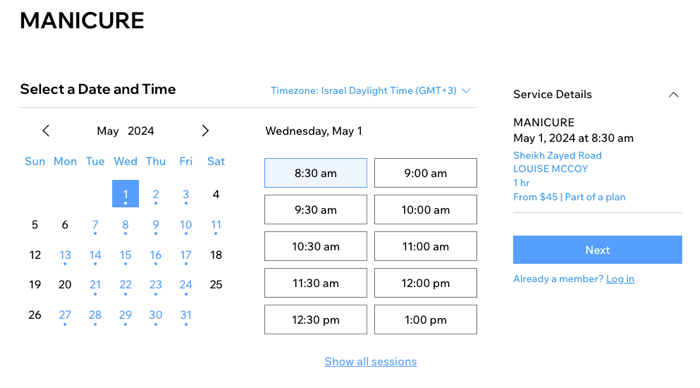
To change the time slots for appointments:
- Go to Booking Settings in your site's dashboard.
- Click Client booking flow.
- Scroll down to Available time slots.
- Select an option:
- Based on service duration: Each appointment has its own time interval based on how long the service lasts, plus any time buffer you add to it. For example, if a service lasts 45 minutes and you add a 15-minute time buffer, the calendar displays 1-hour time slot durations.
- Every ___ Minutes: Select a time interval display from the drop-down. The interval you choose applies to all appointments.

Show me examples of how time slots work.
Not enough spots available?
Add a waitlist to your site so clients can join if they can't find a time that works for them.


