Wix Events: Canceling and Refunding Orders for Events with Tickets
3 min
In this article
- Step 1 | Set up how to communicate the change to guests
- Step 2 | Cancel Your Event
- Step 3 | Refund guests
- FAQs
Canceling an event with tickets involves a clear process to keep your guests informed and ensure a smooth resolution. Start by setting up how you’ll communicate the change to guests, so they’re aware of the cancellation and any next steps.
Then, cancel the event to update its status, and finally, refund ticket purchases to your guests to complete the process and maintain their trust.
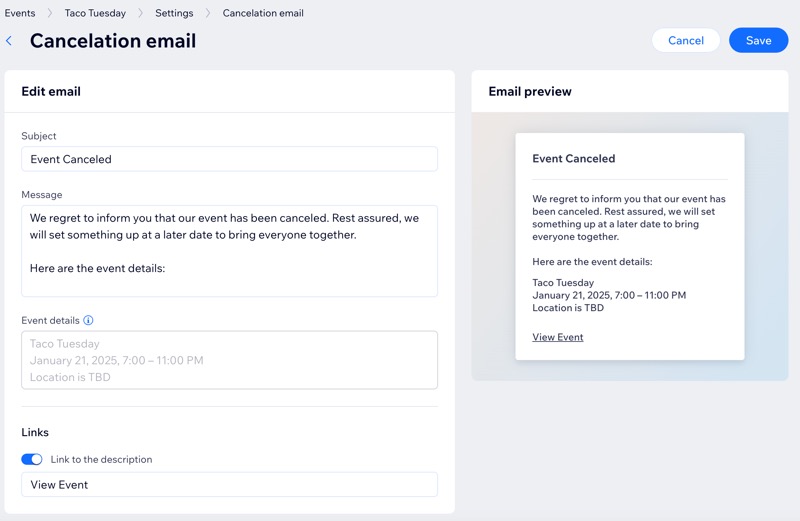
Step 1 | Set up how to communicate the change to guests
Ensure your guests are informed by setting up a clear cancellation message. Sending a thoughtful email helps manage expectations, reduces chargeback risks, and keeps customer satisfaction high.
To set up communication for the change:
- Go to Events in your site's dashboard.
- Click Manage next to the relevant event.
- Click the Settings tab.
- Scroll down to Emails you send to event guests and set up the change:
- Make sure the Cancelation email toggle is enabled.
- Click Edit to update the email text.
- Click Save.
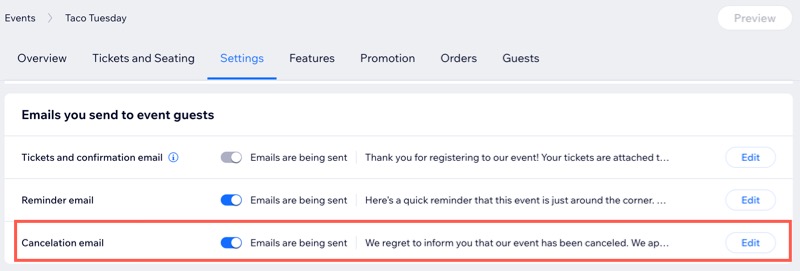
Step 2 | Cancel Your Event
Canceling the event ensures that no new tickets can be sold, preventing confusion for potential attendees and allowing you to focus on managing refunds and communication with ticket holders.
To cancel your event:
- Go to Events in your site's dashboard.
- Click the More Actions icon
 next to the event you want to cancel.
next to the event you want to cancel. - Click Cancel event.
- Click Cancel Event to confirm.
Tip: If you enabled cancellation emails in step 1, guests are notified automatically.
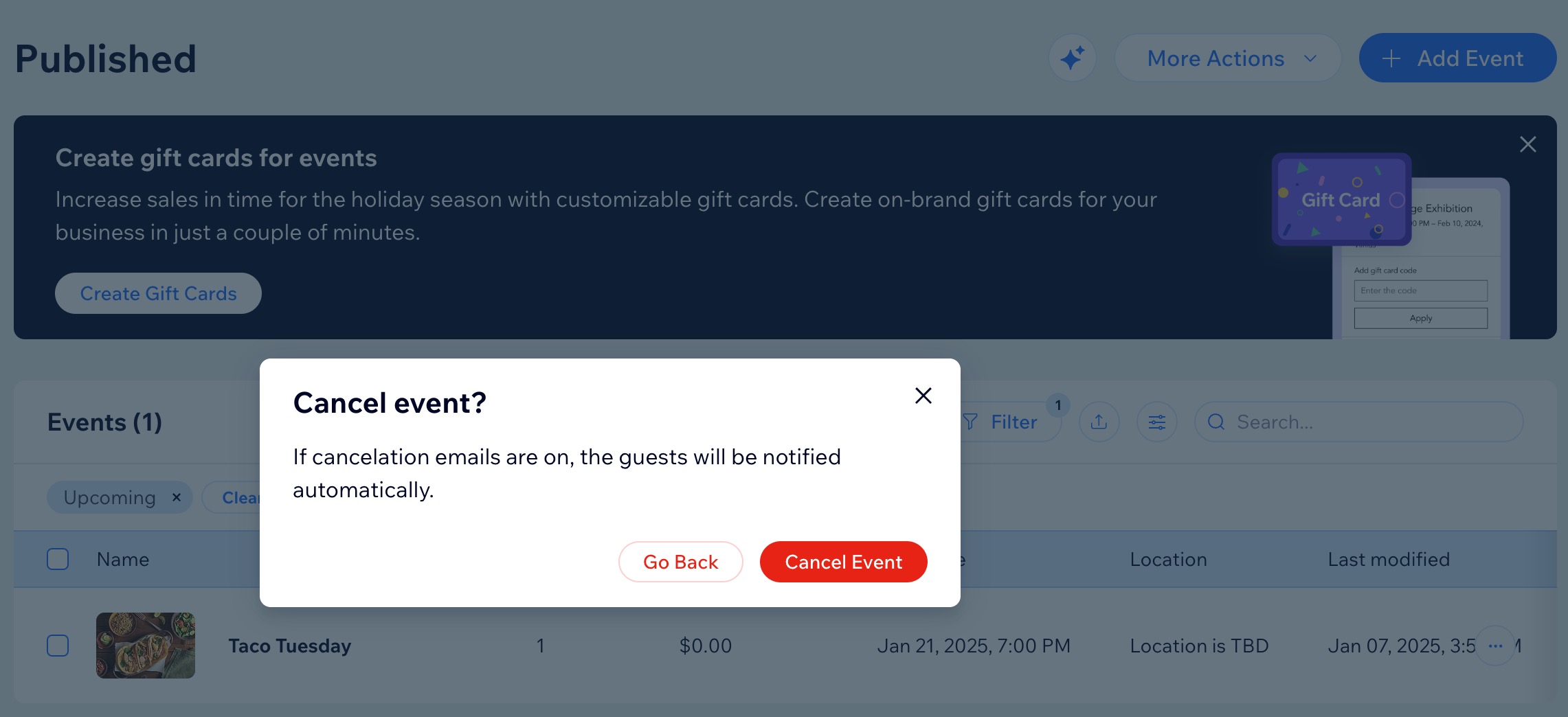
Step 3 | Refund guests
Refunds must be processed individually through the payment provider used for the original purchase. For example, if tickets were purchased via PayPal, each order must be refunded directly within PayPal.
Tip:
Learn more about refunding a ticket that includes a Wix ticket service fee.
To refund guests:
- Go to Events in your site's dashboard.
- Click Manage next to the relevant event.
- Click the Orders tab.
- Click to select the first order you want to refund.
- Click Refund Order.
Note: This takes you to the payment provider used to process ticket sales. Once there, you can refund your guests one by one.
FAQs
Click a question below to learn more about canceling / refunding orders for ticketed events.
How do I refund an order paid with the Manual Payment method?
How can I keep track of refunded guests?
Can I reschedule an event instead of canceling it?
Can I remove an order without canceling the event?


