Allowing Customers to Pre-Order Products
4 min
In this article
- Enabling pre-orders for a product
- FAQs
Let customers pre-order anticipated, new products or out-of-stock items to make sure you don't miss potential sales.
Customers click the Pre-Order button to purchase a product as they would for any other shop item. As soon as it's in stock, you can fulfill it.

Important:
When you get new stock and update the stock levels, you need to take into consideration the products that are pre-ordered.
Enabling pre-orders for a product
You can enable pre-order while creating or editing a product. This makes the Pre-Order button appear automatically when the product or one of its variants is out of stock.
For example, you can create a new product with 50 items in stock and enable pre-order. As long as the product is in stock, customers can purchase it. When the product is out of stock, the "Add to Cart" button changes to "Pre-Order".
Notes:
- Pre-order is not currently available through the standalone Add to Cart button.
- When customers pre-order a product, they pay the full amount in advance. It's not possible to collect partial payment at checkout.
To enable pre-ordering:
- Click the Pre-order toggle to enable it.
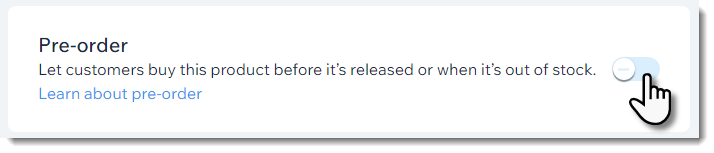
- Enter a short pre-order message.
Tip: It's recommended to add a message about when the product should be available (e.g. Ready to ship by mid-May). The note appears above the pre-order button.
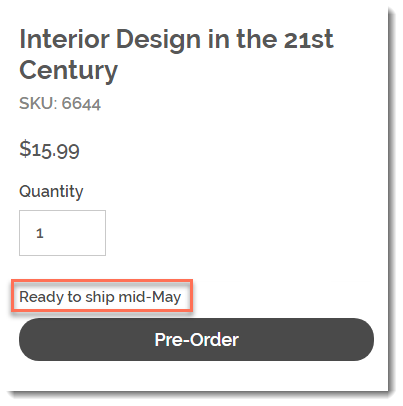
- (Optional) Limit the number of possible pre-orders:
- Click Limit to.
- Enter the maximum number of pre-orders you can accept.
Limiting pre-orders:
- Set a limit if you think you might get more pre-orders than you can handle.
- To be able to set a limit, you must track specific inventory amounts.
- If the product has variants, the limit is placed per variant. This means that if you limit to 10, and your product comes in 2 colors and 2 sizes, each of the 4 variants is limited to 10.
FAQs
Can I allow customers to pre-order a product subscription?
Can I allow customers to pre-order a digital product?
Can pre-order be used as part of a crowdfunding campaign?
Where does the Pre-Order button appear on my site?
How can I let customers know about pre-order products?
What happens if a customer orders an in-stock product and a pre-order product?
What happens if I enable both back-in-stock notifications & pre-orders?




