Adding Wix Store Products to Your Google Merchant Center Catalog
3 min
In this article
- Step 1 | Get your site's data feed
- Step 2 | Create a feed in Google Merchant Center
With Google Merchant Center, you can get the latest information about your store and products into Google. The Merchant Center lets you reach customers across the world using Google products and get insights on how your products are performing.
You can use Wix's Google Merchant Center integration to add products from your Wix Stores to your Google Merchant Center catalog. Promote your store products on Google and schedule regular updates so that your catalog is up to date with any changes that you make.
Important:
- By using this service, you are engaging directly with a third-party service provider. We recommend reviewing the service provider's Privacy Policy and Terms of Use prior to your use of such third-party service. You acknowledge that we are not liable for any loss or damage resulting from your use of such third-party service, including any liability arising from any personal data exchanged between you and such third-party.
- Google does not support some product types such as event tickets and some types of subscriptions. Learn more about unsupported products
Before you begin:
To use the Google Merchant Center integration, you need to:
- Have a Premium plan
- Add Wix Stores on your site
- Verify your site with Google
Step 1 | Get your site's data feed
First, you need to get your site's data feed in the Marketing Integrations section of your site's dashboard.
To get your data feed:
- Go to Marketing Integrations in your site's dashboard.
- Click Connect under Google Merchant.
- Click Get Data Feed.
- Click Copy to copy your data feed's URL.
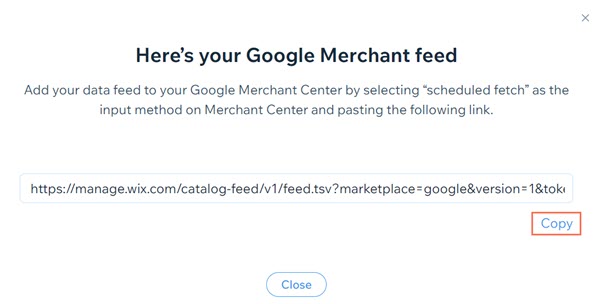
- Click Close.
Step 2 | Create a feed in Google Merchant Center
Next, you need to create a new feed in your Google Merchant Center account and add your data feed. You can select the countries where you sell your products, choose the languages that you use, and set the update schedule for Google to check for product changes.
Don't have a Merchant Center account?
You can create and set up an account by following these instructions from Google.
To create a feed:
- Sign in to your Google Merchant Center account.
- Select Products.
- Select Feeds.
- Click the Add Primary Feed icon
 under Primary Feeds.
under Primary Feeds. - Select your country of sale and language.
- (Optional) Click Add if you need to add more countries.
Important:
Make sure that your products meet the requirements of the countries you choose and Google's requirements for feed specifications and ad policies.
- Select the feed destinations for your products.
- Click Continue.
- Enter a name for your feed.
- Select Scheduled fetch under Choose how to set up your feed and connect your data to Merchant Center.
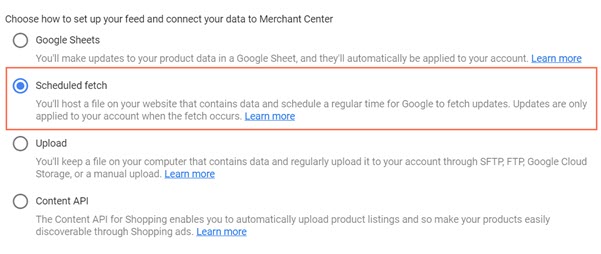
- Enter a name for your feed schedule.
- Enter the fetch frequency and fetch time for your update schedule.
- Paste your data feed URL in the File URL field.
- Click Create Feed.
- (Optional) Click Fetch Now to fetch your products and add them to your feed now.
Important:
Your products sync with your Merchant Center catalog feed according to the feed schedule that you create. This means that your products do not update in real time. You can manually trigger a sync at any time by clicking Fetch Now on the Feeds page.


