Adding a Favicon Image to Your Site's Pages in Search Results
2 min
In this article
- Adding a favicon to your site
- FAQs
Once you have created your website, you can add a favicon. This is the image that appears next to your site's URL in search results. Your visitors also see your favicon in the browser tab when they view your site on desktop and mobile devices. A favicon is one of the main reference images for your site, which is why most companies use their own logo.
Important:
To add a favicon to your site, you need to have a Premium plan and a connected domain.
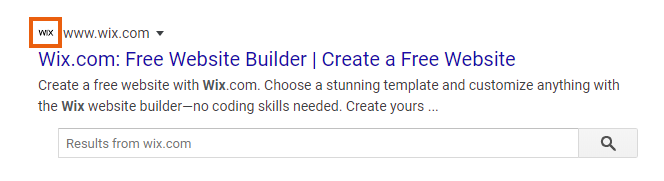
Adding a favicon to your site
You can add a favicon to your site in the Settings tab of your dashboard.
Don't have a favicon?
You can create a personalized or branded favicon with Wix Logo Maker.
To add a favicon:
- Go to Settings in your site's dashboard.
- Click Website Settings.
- Click Upload Image under Favicon.
- Select an image, or click Upload Images to upload one from your computer.
- Click Choose File.
- Click Save.
FAQs
Click a question below to learn more about adding a favicon to your site's pages in search results.
Why can't I add a favicon to my site?
How long does it take for my favicon to appear in search results?
What should I do if my favicon doesn't appear in search results after some time?
What file type should I use for my favicon?
What size should my favicon be?


