Wix Editor: Troubleshooting: Outdated Info and Thumbnail on Facebook
2 min
In this article
- Updating Outdated Information
- Using the Facebook Debugger
When you share a page of your site on Facebook, it takes your page title, description and site thumbnail. As your site evolves, you may need to edit this information so that your page appears on Facebook as it looks now.
Updating Outdated Information
Your post on Facebook looks like this:
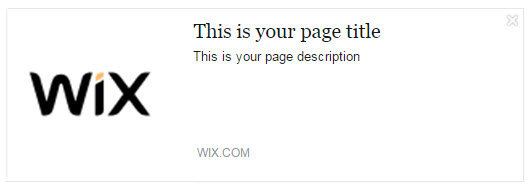
If any of these sections are outdated you can edit them under the page settings. Make sure this information is up-to-date on all of your site's pages.
To update your page info:
- Click Menus & Pages on the left side of the Editor.
- Click the Show More icon next to the relevant page and follow the steps according to what you want to update:
- Page Title and Description:
- Click SEO (Google).
- Edit the text under the following sections:
- What's the page's title on search results on browser tabs? This is the page title. It appears in the browser tab, but also when sharing your site on social media (as seen above).
- What's the page about? Add a description. This is the page description. It appears below your page title in search results, but also when sharing your site on social media (as seen above).Thumbnail:
- Thumbnail:
- Click Social Share.
- Click Upload Image.
- Select and image or click + Upload Media to upload a new one.
- Click Add to Page.
- Page Title and Description:
Important:
Once you have updated the above, publish your site from inside the Editor. Facebook may take some time to process the new information.
Using the Facebook Debugger
If your information still appears out of date, please use the Facebook debugger.
Sharing Debugger lets you preview how your content will look when it's shared to Facebook and debug any issues you may find.
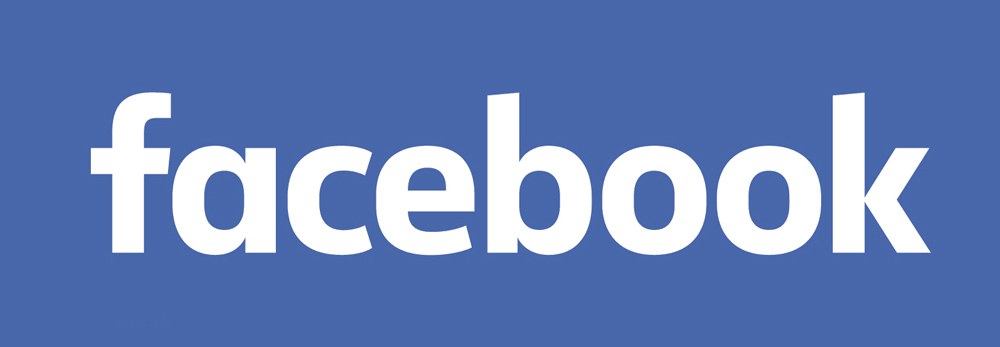
To use the Facebook debugger:
- Click here.
- Enter your site's URL in the URL field.
- Click Debug.
- Click either:
- Fetch new information for URLs that have never been shared on Facebook before.
- Scrape Again for URLs that have been shared on Facebook before.
After debugging, Facebook displays the information that was "fetched" and what is displayed when the link is shared. Scroll down to Link Preview to see what will be shared.
Important:
- If you've debugged your site and it's still displaying the outdated info, try clicking the Scrape Again button. You may need to click this a few times before you'll see the information updated.
- If debugging does not resolve the issue, please make sure that you have added your personal Facebook Account username (not your Business page username) under the Social Settings.
- Make sure that the thumbnail follows Facebook's recommendations in terms of size and resolution. For more information, click here.
- In some cases, there may be an issue on Facebook's end and the debugger does not correct the information.


