Wix Editor: Adding Your Facebook Username to the Social Settings
2 min
In this article
- Adding a Facebook username to your website settings
- FAQs
Add your Facebook details to ensure that the likes you receive on your site are verified by Facebook. This means any likes that you receive on images, videos, comments etc, are verified likes.
Adding a Facebook username to your website settings
Add your Facebook username to your website settings in your dashboard.
To add a Facebook username:
- Go to Settings in your site's dashboard.
- Click Website settings.
- Scroll down to the Facebook username section and type your username in Enter your personal Facebook username: field. Make sure you type your personal Facebook username and not a business Facebook username.
Note: Your Facebook username is not your email or password.
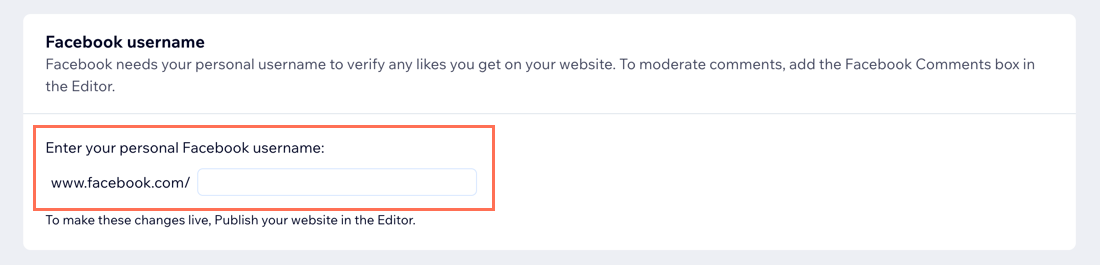
FAQs
Learn more about your Facebook username by clicking a question below:
How can I find my username?
Can I use a business account?
Is any information shared with my site visitors?
Can I hide my Facebook username from the source code?
My site information is out of date when I share on Facebook, what do I do?


