Wix Editor: Adding a Site Menu
2 min
A site menu is an essential part of your website. Every site should have one so that your site visitors can navigate between your pages or sections.
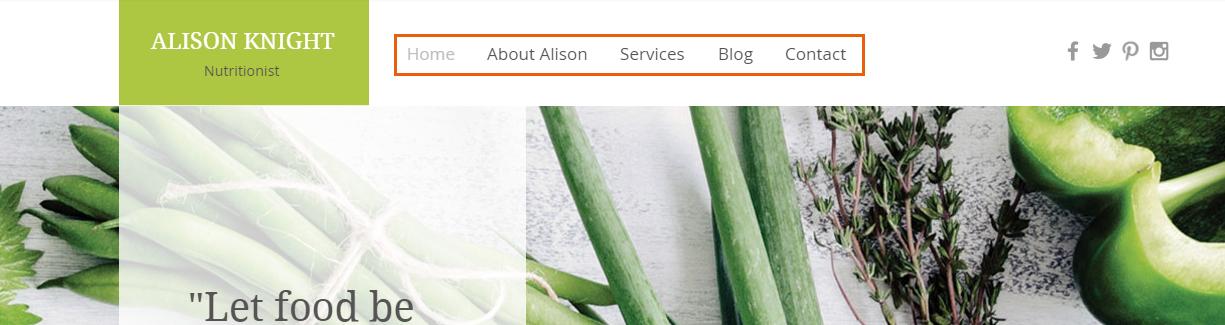
If you are using a template, your site already has a menu on it. Click the menu to customize it, or delete it and add a new one following the steps below.
To add a site menu:
- Go to your editor.
- Click Add Elements
 on the left side of the editor.
on the left side of the editor. - Click Menu & Anchor.
- Click a menu type:
- My Menus: If you've already added menus to your site, the styles you've chosen appear in this section so you can use them again.
- Themed Menus: These menus have been handpicked to match your site.
- Horizontal Menus: A horizontal menu is usually placed in the header or footer of a site.
- Vertical Menus: A vertical menu can be placed anywhere you want on your site. Be sure to set it to show on all pages.
- In-page Menus: Display your anchors and sections in a cool, floating menu. As the in-page menu is pinned to the screen, it is always visible wherever your site visitors are on your page.
- Hamburger Menus: Hamburger menus are menus that display a button on your live site. When visitors click the button, the menu opens in a container.
- Drag your chosen menu element on to your page.
Tips:
- To create a floating menu, pin the menu to the desired location on the screen.
- You can also add Site Search from the Menu & Anchor tab. Site Search lets your visitors search for anything on your site using a search bar, and the results of the search are displayed clearly in a list. Learn more about Site Search
Important:
A menu should be displayed on every page of your site. If your menu is placed in the header or footer, it automatically shows on every page. If you are using a vertical menu, or a horizontal menu (not in your header or footer) make sure you set it to show on all pages.



