Wix Editor: Adding a Page to Your Site
6 min
In this article
- Adding a new page
- Available page templates
Add pages to create an informative and interesting site for your visitors.
There are a variety of page types available, so you can find whatever you need to build your online presence. Each page type also has a range of preset design options with useful elements to help you expand your site quickly and easily.
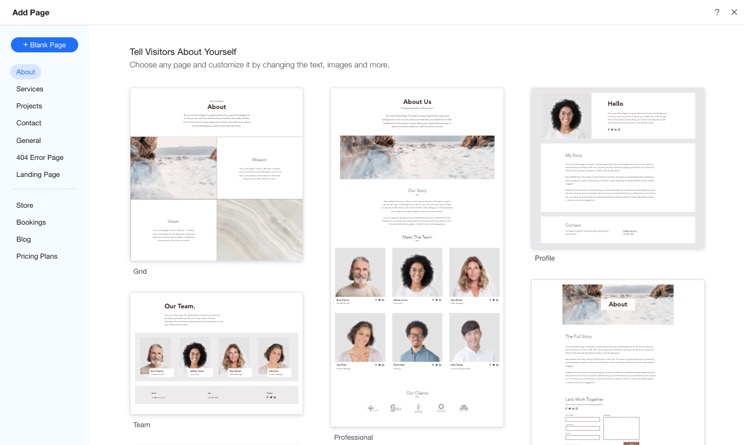
Adding a new page
Choose from a variety of professional pre-designed pages offered by Wix, or start from scratch with a blank page. Any new page you add is automatically added to your site menu.
To add a new page:
- Click Pages & Menu
 on the left side of the Editor.
on the left side of the Editor. - Click Site Menu.
- Click Add Menu Item at the bottom of the panel.
- Select New page.
- Select either a blank page or a template:
- Add a blank page: Click + Blank Page at the top left.
- Choose a template: Hover over the design you want to use and click Add Page.
- Enter the new page name in the Pages panel.
- Click Done.
- Design the new page to your liking.
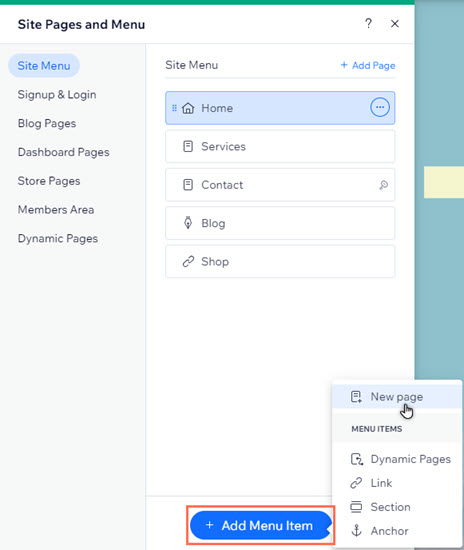
What's next?
Add links to help direct visitors to relevant and important content.
Available page templates
Pre-designed pages include all the elements you need, organized in a sleek layout that is easy to manage. Our templates are organized by category so you can easily find the right page for your site.
Select an option below to learn more about the available template types.
About
Services
Projects
Contact
General
404 error page
Landing page
Store
Restaurants
Bookings
Blog
Pricing Plans
Dynamic pages
Did you know?
You can easily navigate to different pages by selecting the Switch page panel on the top bar of the Editor.















