Wix Blog: Troubleshooting Issues on Your Live Site
6 min
In this article
- Step 1 | Open your blog page in an incognito window
- Step 2 | Clear your cache
- Step 3 | Clear your cookies
- FAQs
If your Wix Blog isn’t loading correctly on your live site, clearing your browser’s cache and cookies can usually fix the issue. Follow these troubleshooting steps to refresh your blog and see the latest changes.
Step 1 | Open your blog page in an incognito window
We recommend trying to open your blog page in an incognito window. Select the browser you are using from the list below.
Chrome
Firefox
Safari
Edge
- Open Google Chrome.
- Press Ctrl + Shift + N on your keyboard (Cmd + Shift + N on Mac).
Cache and Cookies
If this solves the issue, make sure you complete step 2 and 3 to clear your browser cache and cookies. This should allow your browser to open as normal.
Step 2 | Clear your cache
To clear your cache, follow the steps below and then select the relevant browser from the list below to view the remaining steps.
- Close all windows and tabs of your browser.
- Open a new tab, ensuring Wix.com is not open.
- Follow the steps for your browser below:
Chrome
Firefox
Safari
Edge
- Press Ctrl + Shift + Del (press Cmd + Shift + Delete using a Mac).
- Click the Time range drop-down and select All time.
- Select the checkbox next to Cached images and files.
- Click Clear data.

- Close and reopen Chrome.
Step 3 | Clear your cookies
Next, clear your cookies. This can be done every once in a while to help maintain optimum browser performance. Select the browser you are using from the list below.
Chrome
Firefox
Safari
Edge
- Open Google Chrome.
- Click the More Actions icon
in the top right corner.
- Click Delete Browsing Data.
- Click the Time range drop-down and select the range of time.
- Select the checkbox next to Cookies and other site data.
- Click Delete Data.
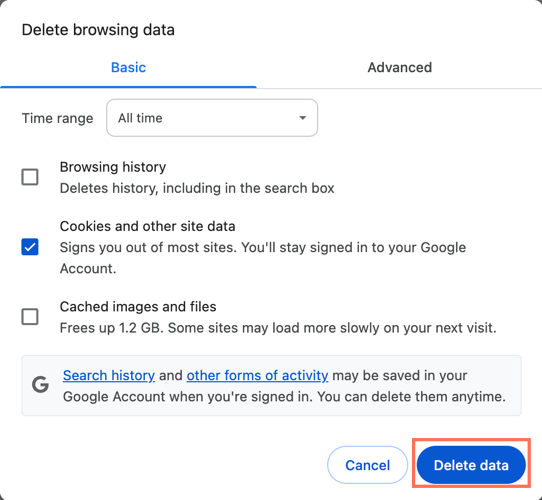
FAQs
Click a question below to learn more about troubleshooting blog issues on your live site.
Why is my blog post flickering and disappearing?
Why is my website not accessible on my network but works on others?
Why is my blog showing a 404 error?
Why is my website slow to load on mobile or desktop?
How do I check if the issue is with my browser or my site?


