Connecting Square as a Payment Provider
4 min
In this article
- Connecting Square for online transactions
- Enabling Cash App Pay as a payment method
- Enabling Square for in-person transactions (POS)
- FAQs
Connect Square as a payment provider to accept credit card payments from your customers. Using Square you can accept payments online, through Cash App Pay or in-person with POS.
General Info | |
|---|---|
Supported countries | United States, Canada, Australia, Ireland, France, UK, Falkland Islands, Japan. |
Supported payment methods | Credit card / debit card, Cash App Pay and POS. Note: Not all payment methods are available in all supported countries. The payment method availability depends on your country. |
Accepted currencies | CAD, GBP, FKP, AUD, YEN, EUR, USD. Note: The currency used in your Wix account must match the currency used in your Square account. If the currencies do not match, the transactions may be declined. Learn how to change your currency. |
Transaction fees | Fees may vary from country to country and from payment method to payment method. We recommend checking actual fees via Square. |
Minimum payment amount | Square: $0.49 Cash App Pay: $1 |
Managing your account | For information on topics such as payout schedules, refunding a customer, chargeback disputes, and more, please visit the Square Help Center. |
Connecting Square for online transactions
- Go to Accept Payments in your site's dashboard.
Tip: Check your business location at the top right. If incorrect, click the drop-down menu to change it. - Click See More Payment Options.
- Click See Options next to Third-Party Credit / Debit Card Providers.
- Click Connect next to Square.

- Select an option:
Have an account
Don't have an account:
Enabling Cash App Pay as a payment method
Important:
Cash App Pay is only available in the United States. Payment method availability may vary based on your location.
Cash App Pay is an accessible payment option for all of your customers who use Cash App. Payments are taken directly from the customer’s Cash App balance or linked debit card. The Cash App Pay authenticator securely verifies customer payments, allowing transactions through a secure mobile process where customers are redirected within their Cash App.
To connect Cash App Pay:
- Go to Accept Payments in your site's dashboard.
- Click Manage next to Square.
- Use the toggles to enable or disable your Cash App Pay.
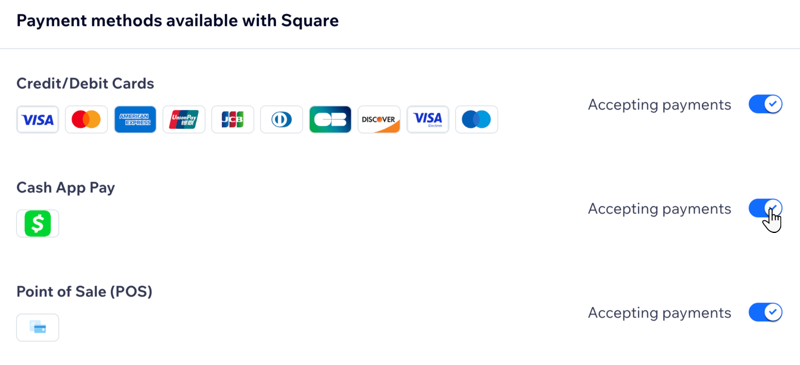
How do customers authenticate payments?
- Mobile Checkout: Customers checking out on mobile devices are automatically redirected to the Cash App Pay app for seamless authentication. Once authenticated, they return to your site without any extra steps.
- Desktop Checkout: Customers on desktop devices authenticate by scanning a QR code with their mobile device.
Enabling Square for in-person transactions (POS)
With Square, you can sell your products from the comfort of your home, at fairs, or wherever you choose. This payment method allows you to accept payments using a mobile device with your Point of Sale system.
If you have more than one store location, you can choose which location to view when you manage your Square account.
Before you begin:
You can enable POS even if you don't have a Square card reader, however, in order to accept payments, you need to have a Magstripe credit card reader that plugs into your mobile device.
To enable POS:
- Go to Accept Payments in your site's dashboard.
- Click Manage next to Square.
- Use the toggles to enable or disable Point of Sale (POS).

FAQs
Click a question below to learn more about accepting payments.
How can I tell if a payment method is active?
Is my currency supported?
What is a minimum payment amount?
Can I offer recurring payments?
How do I get my payouts?
Can I accept Cash App Pay payments outside of the United States?


