Wix Editor: About Anchors
4 min
In this article
- How do anchors work?
- Add anchors to your site menu
- Display your anchors in a floating menu
- Link elements to anchors
- Create unique URLs for anchors
- FAQs
Anchors are invisible position markers. Place them on your pages to mark important content, then use your site's menu, an in-page menu or other elements (e.g. buttons) to quickly direct your visitors.
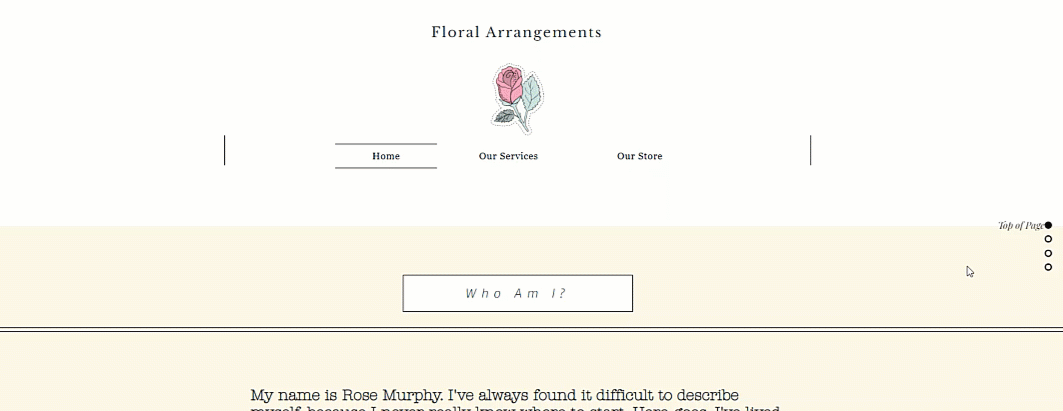
How do anchors work?
Anchors are markers that you add to your site to highlight an important section. They're only visible in your editor, so visitors can't see them on your live site.

You can add multiple anchors to your pages, which means they're especially useful for one-page sites that have a lot of content. By adding anchors and a way to access them, it's quicker and easier for visitors to find what they're looking for on your site.
When you add an anchor, you can give it a name. This helps you to recognize and differentiate between your anchors when editing your site. We recommend naming the anchor to fit the content it's marking, for example, "Contact Us".
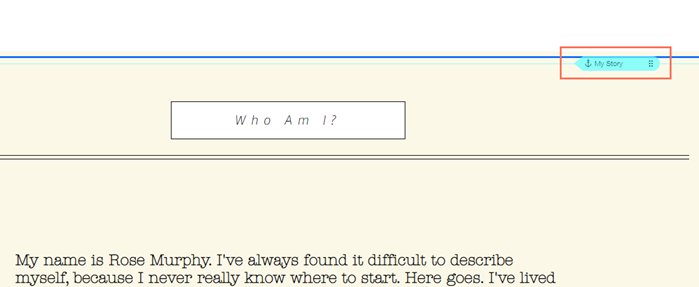
Add anchors to your site menu
As anchors mark important information on your site, you should ensure that visitors can access them with ease. You can link to your anchors from your site menu to display them alongside other menu items. When a visitor clicks the anchor item in the menu, they are taken directly to that section.
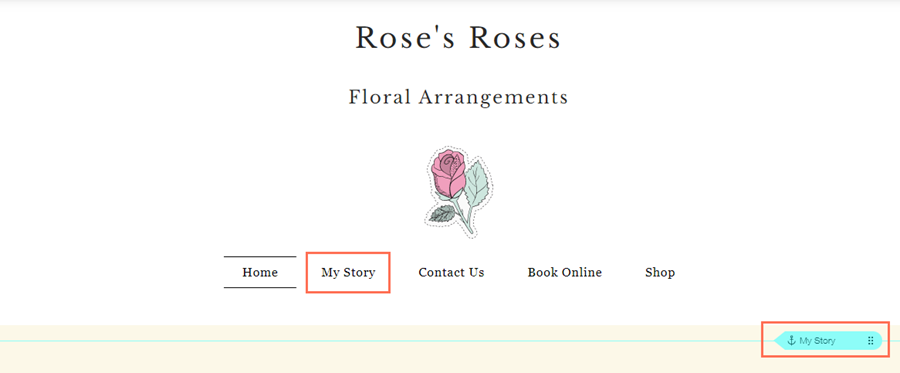
Display your anchors in a floating menu
One of the best ways to direct your visitors to anchored sections is by adding them to a floating menu. These menus are especially useful for one page sites, but you can also display them in addition to a site menu on multi-page sites.

You can add as many in-page menus as you need to your pages. Since they float, your visitors can always see and click on them when they're scrolling up and down your site.
Link elements to anchors
You can also direct visitors to specific anchors by linking to them from elements on your site, such as buttons, images, and text.
If you link the element to a button or text, you can change what it says to further encourage visitors to click and explore what your site has to offer.
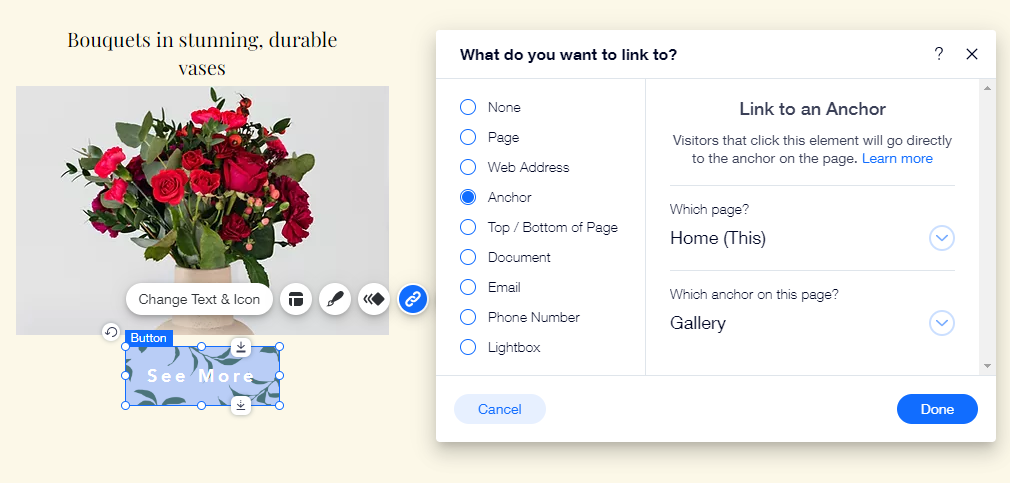
Create unique URLs for anchors
If you want to showcase specific content outside your Wix site, you can create unique links that lead directly to an anchor. Change the URL to look how you want, and share it across external platforms and accounts.
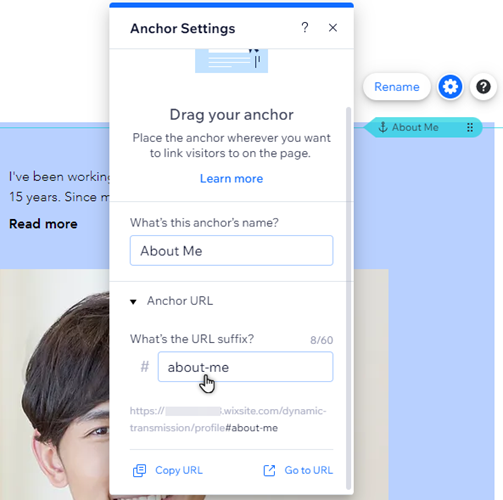
Anchor URLs are a great way to share your site, and encourage more visitors to check out your business. Visitors who click the link are brought directly to the anchor on your page, so they don't need to scroll to find relevant content.
FAQs
Click a question below to learn more about anchors.
Can I move anchors on my page?
How do I delete anchors?
How do anchors work on my mobile site?




