Wix Blog: Restoring a Post Using Your Blog's Post History
1 min
Your blog's post history lets you see previous versions of your posts and restore older versions. Never lose your work because of accidental edits or deletions again.
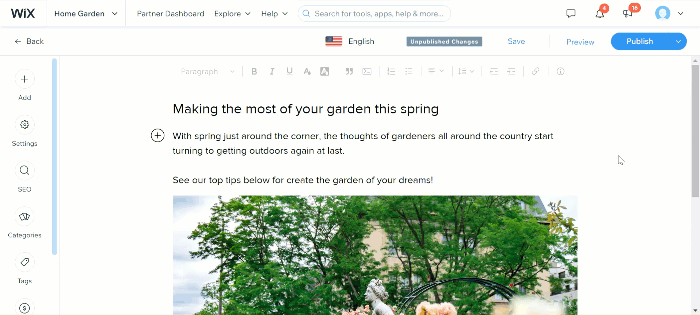
To restore a post:
- Go to Blog in your site's dashboard.
- Click the relevant post.
- Hover over Save in the top-right corner.
- Click View Post History.
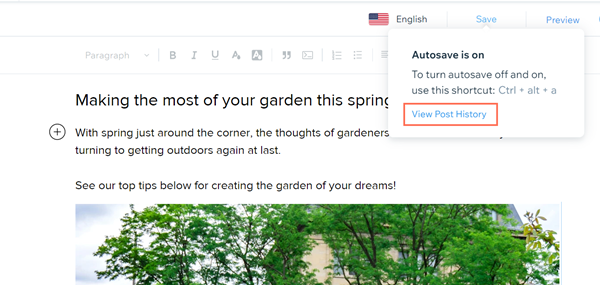
- Select the version of your post that you want to restore in the left sidebar.
- Click Restore.
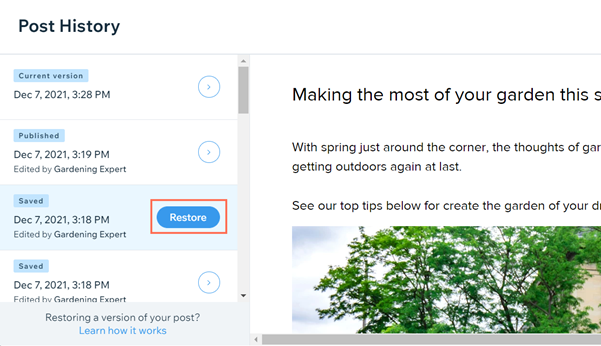
Important
You can only restore the content of your post. Post settings such as SEO settings, categories, and tags are not restored. You'll need to update these settings manually if you want to restore them.


