Site Members: Making a Member Profile Public
3 min
In this article
- Joining the community while signing up
- Changing privacy settings from the My Account page
- FAQs
Your site members can choose to keep their member profile private, or make it public:
- Private profile: Their details are only visible to them; other members cannot see their information. This is for members who just want to track of their own activity on your site.
- Public profile: Other members can see their information and profile on the Members page, follow their activity and send them messages.
If a member wants to be public, they can opt to join your community when signing up, or change their privacy settings from their My Account page.
Joining the community while signing up
When new members sign up to your site, they can select the checkbox to make their profile visible to all other members.
Once they are part of your community, they can control the details other members see, write their own short bio and personalize their profile's cover photo.
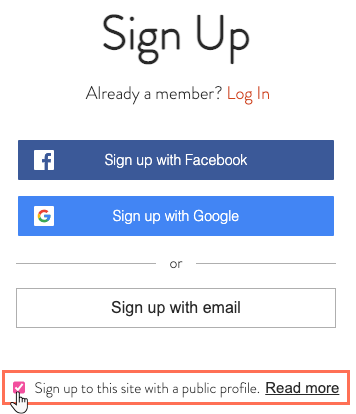
Changing privacy settings from the My Account page
From their My Account page, members can control whether their profile is private or public. They'll find this setting under Profile Visibility.
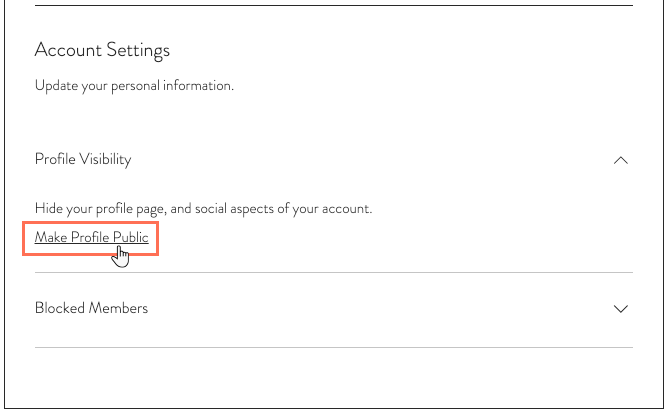
FAQs
Below are some frequently asked questions about having a site community. Click a question below to learn more:
What kind of community can I create on my site?
How is being a site member different from being part of a community?
I can't see certain members on the Members Page list. Why?
If have a blog / forum / group, where can I get tips on building my community?


