Clearing Wix Cookies from Your Browser
3 min
When you visit a website, it is common for a file known as a cookie to be created and stored in your web browser. Cookies store user-specific information such as authentication data and help you stay logged in to your favorite websites.
We recommend clearing your browser's cookies periodically, especially if you're noticing problems when browsing websites.
We recommend clearing your browser's cookies periodically, especially if you're noticing problems when browsing websites.
Chrome
Firefox
Safari
Edge
- Open Google Chrome.
- Click the More icon
at the top right.
- Click Settings.
- Click Privacy and security on the left.
- Click Cookies and other site data.
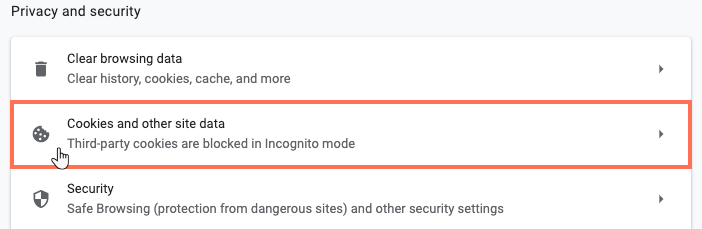
- Scroll down and click See all cookies and site data.
- Type wix in the search field at the top right.
Note: Make sure to type "wix" with lowercase letters. - Click Clear displayed data.
- Click Clear.
Note:
Wix no longer supports the editing or viewing sites on IE11. Make sure to use a supported browser to view or edit your site.


