Transferring Your Domain to Wix
2 min
Before you begin:
- Please read our information about transferring your domain to Wix.
- Your must first upgrade your site before connecting your domain.
To transfer your domain to Wix:
- Go to Domains in your Wix account.
- Click Add an Existing Domain and select Transfer your domain to Wix.
- Read the information on your screen and click Start Transfer.
- Enter the domain you want to transfer (e.g., mystunningwebsite.com).
- Select where the domain was purchased from the drop-down.
- Click Continue.
- Log in to your account with the current domain host:
- (In a different browser tab) Log in to the account where your domain was purchased.
- (In your Wix account) Select the I logged in checkbox.
- Make sure your domain is ready to transfer:
- (In a different browser tab) Unlock your domain from your current domain host.
- (In your Wix account) Select the I unlocked it checkbox.
- Get an authorization code from your account with the current domain host.
- Paste the code under Enter authorization code.
- Click Continue.
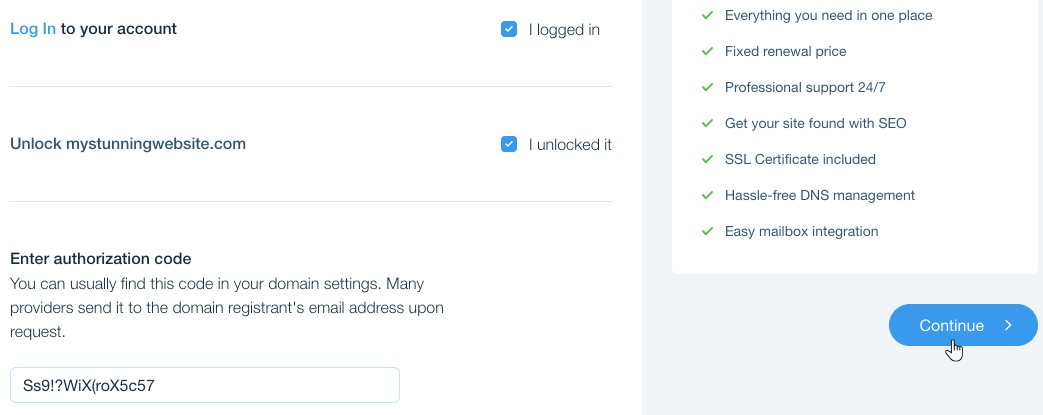
- Select an extension period of at least one year.
Tip: If you have a free domain voucher, it's automatically applied. - Click Continue.
- Check and/or edit your contact information. Then, click Continue.
- Select a privacy option:
- Private Registration: Your contact details won't appear in the WHOIS domain information records. You can turn the privacy protection option on and off whenever you want.
- Public Registration: Your name and address always remain public in the WHOIS domain information records. You can only change it to private when manually extending the domain subscription.
- Click Continue.
- Select your payment method and click Submit Purchase.
What's next?
Once you've submitted the purchase, an email is sent from wix-team@registrar.wix.com to your domain's registrant, confirming the transfer has been initiated. It may take up to 7 days for your domain transfer to complete.


