Switching from the Old Cookie Alert App by Wix to the New Privacy Center
3 min
Important
- Cookie Alert Banners are no longer supported by Wix.
- Switch to our Privacy Center, where you can set up a Cookie Banner to be displayed on your site. The banner will have more features and capabilities to help improve site compliance with privacy regulations.
What does this mean for me as a user of the Wix app?
It means that the Cookie Alert app that you currently have on your site will soon be retired. As of now, the app will still be supported, however, once it is fully retired, it will no longer be supported and will also no longer function on your site.
Our new Privacy Center is an all round better solution for handling privacy issues that will replace the old Cookie Alert App. The new Wix Privacy Center has more tools for managing data privacy compliance and the Cookie Banner in the Privacy Center can be localized to incorporate multilingual functions.
Is there anything I need to do?
Yes, you will need to delete the Cookie Alert app by Wix from your site and add the Cookie Banner in our Privacy Center. We recommend switching as soon as possible to ensure a smooth transition from the old Wix app to the new Privacy Center Cookie Banner.
Note:
Instructions to delete the retiring Wix app, and to set up the Cookie Banner are provided below.
Deleting the Cookie Alert App by Wix
- Click the app in your Editor.
- Click Delete on your keyboard or right click and select Delete.
- Publish your site to save the changes and to remove any related tabs from your dashboard.
Tip:
Click here for more information about deleting the Cookie Alert app by Wix.
Adding a Cookie Banner to Your Site
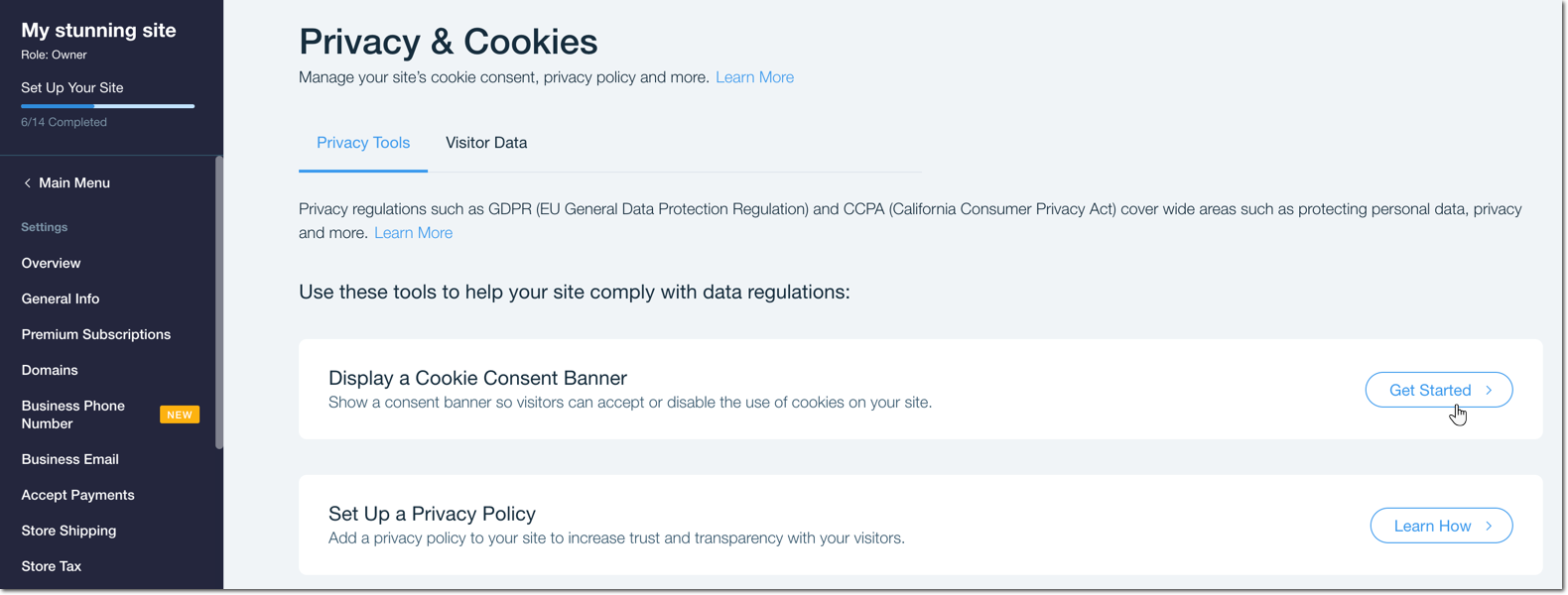
- Go to Privacy & Cookies in your site's settings.
- Click Get Started, next to Display a Cookie Consent Banner.
- Click the Display Cookie Banner on Site toggle.
- Customize the Text and Display Settings:
Show me how
5. Next, link your Privacy Policy to your Cookie Banner:
Show me how
6. Next, review the Cookie Policy Requirements and ensure that you've read and understood the information.
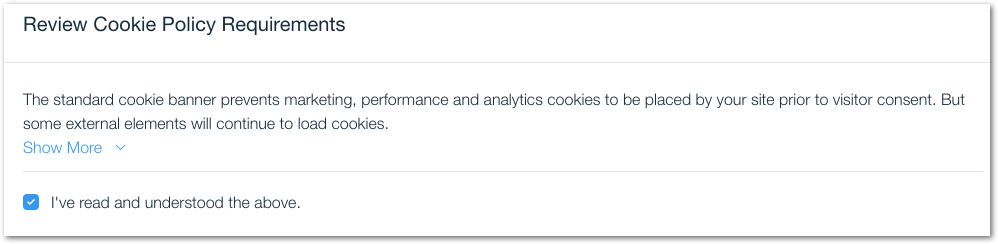
Tip:
You can customize further in the Advanced Settings.


