Connecting Your Facebook Pixel to Your Wix Site
2 min
In this article
- Step 1 | Create your Facebook Pixel
- Step 2 | Connect your Facebook Pixel to your site
- Important information about Facebook Pixel
Facebook Pixel tracks events on your site, such as views per product, purchases, and lead form submissions, to help you optimize the effectiveness of your advertising. You can use the information it tracks to promote products that visitors have previously viewed, searched for, or added to their cart
Important:
- If you see Facebook Pixel & CAPI instead of Facebook Pixel in your Marketing Integrations, this is a new integration that will soon be available to all users. Learn more
- If your site uses a cookie banner, your Facebook Pixel will only gather data after a visitor provides consent and approves using the relevant cookies. Learn More
Step 1 | Create your Facebook Pixel
First, you'll need to create your Facebook Pixel in your Facebook Business account.
To create your Facebook Pixel:
- Sign in to your Facebook account.
- Follow the instructions in this Facebook article to create your Facebook Pixel.
- Copy the pixel ID.
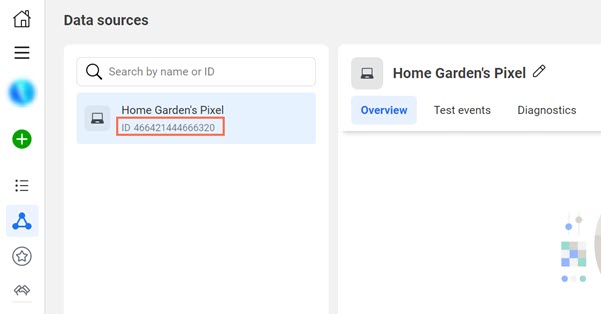
Step 2 | Connect your Facebook Pixel to your site
After you've created your Facebook Pixel, you can connect it to your site in Marketing Integrations in site's dashboard.
Important:
To add Facebook pixel to your Wix site, you must have a connected domain.
To connect your Facebook Pixel:
- Go to Marketing Integrations in your Wix account.
- Click Facebook Pixel.
- Click Connect Facebook Pixel in the top right corner.
- Enter your Facebook pixel ID in the pop-up.
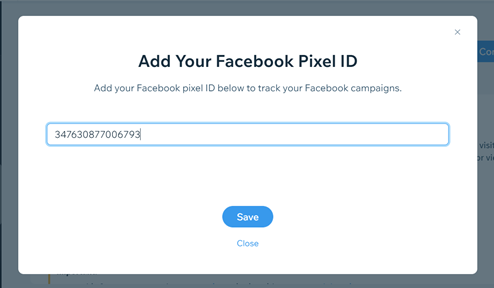
- Click Save.
What's next?
To track events on your site using Facebook pixel after the release of iOS14 in February 2021, you must verify your domain on Facebook.
Important information about Facebook Pixel
If you previously connected your Facebook Pixel and want to try Facebook Pixel & CAPI, you can disconnect your Facebook Pixel, refresh the page, and reconnect to Facebook Pixel & CAPI if you have access to the integration.
Important:
By using this service, you are engaging directly with a third-party service provider. We recommend reviewing the service provider's Privacy Policy and Terms of Use prior to your use of such third-party service. You acknowledge that we are not liable for any loss or damage resulting from your use of such third-party service, including any liability arising from any personal data exchanged between you and such third-party.


