Connecting Your Instagram Feed to Your Instagram Business Account
7 min
In this article
- Connecting your Instagram business account
- Switching to an Instagram business account
- Disconnecting your Instagram business account
- Troubleshooting Instagram business account issues
- FAQs
You can link the Instagram Feed app to your Instagram business account and gain valuable insights into your posts and followers. By connecting an Instagram business account, you unlock features like displaying post comments and replies, as well as a dedicated gallery for Instagram hashtags.
Connecting your Instagram business account
Before you begin:
- You must have a Facebook account to connect an Instagram business account.
- If you haven't done so already, convert your Instagram personal account to a business account and connect it to a Facebook page.
- If you have an Instagram creator account, you can follow the steps below to connect it.
If you haven't yet connected your Instagram Feed to any of your accounts (business or creator), follow the steps below.
Wix Editor
Studio Editor
- Go to your editor.
- Click Add Apps
 on the left side of the editor.
on the left side of the editor. - Search for the Instagram Feed app in the search bar.
- Click Add to Site.
- Click the app in your editor.
- Click Account Settings.
- Click Connect.
- Click Connect Business Account.
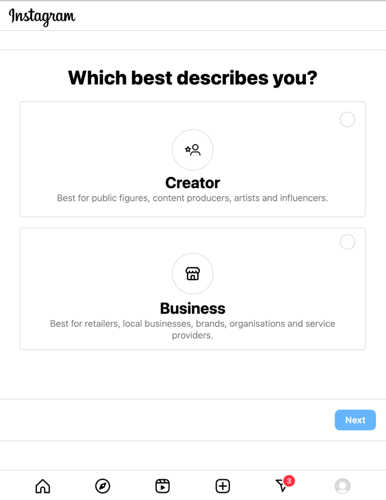
- Click Next.
- Review the features of your chosen profile and click Next.
- Select a category that best describes what you do.
- (Optional) Select the Show category on profile checkbox at the top to display the category on your profile.
- Click Done.
- Click Continue on the pop-up.
- Enter your contact information in the fields provided.
- (Optional) Select the Show contact info on your profile checkbox to display your contact info on your profile.
- Click Save.
- Click Done.
Switching to an Instagram business account
If you already connected a creator account to the Instagram Feed app, follow the steps below to switch to a business account.
To switch your account:
- Go to your editor.
- Click the app in your editor.
- Click Settings.
- Click Switch to Business Profile.
- Click Continue in the pop-up window.
Important:
If you have problems switching your account, try clearing Wix cookies from your browser before connecting.
Disconnecting your Instagram business account
Follow the steps below if you want to disconnect your Instagram business account and connect a different account.
To disconnect your account:
- Go to your editor.
- Click the app in your editor.
- Click Settings.
- Click Disconnect at the bottom.
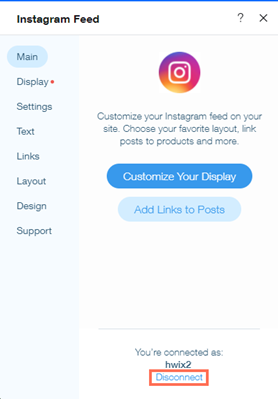
Troubleshooting Instagram business account issues
If you are experiencing issues connecting the Instagram Feed app for your Instagram business account, try the steps below:
Step 1 | Disconnect your Instagram personal account if you have issues switching
Step 2 | Make sure that you converted your Instagram account
Step 3 | Check that your Facebook page is connected to your Instagram Business account
Step 4 | Make sure that you're signed in to the correct Facebook account
Step 5 | Reconnect your Instagram account if it was disconnected
Step 6 | Make sure that off-Facebook activity is enabled in your Facebook account
FAQs
Click a question below to learn more about connecting the Instagram Feed app to your Instagram Business account.
How do I switch my Instagram account to a Business account?
Why is my Instagram feed not displaying correctly on my Wix site?
What should I do if my Instagram feed is displaying the wrong account?
What information should I include if I need to reach out for assistance?


 .
.  at the top right.
at the top right.
