Wix Editor: About Your Site's Footer
3 min
In this article
- Display useful content on all pages
- Customize your footer to suit your site
- FAQs
The footer appears across the bottom of your site, throughout all of your pages.
As it appears on every page, it usually contains content that is useful to your visitors wherever they are on your site, such as contact details, social media links, and copyright information.
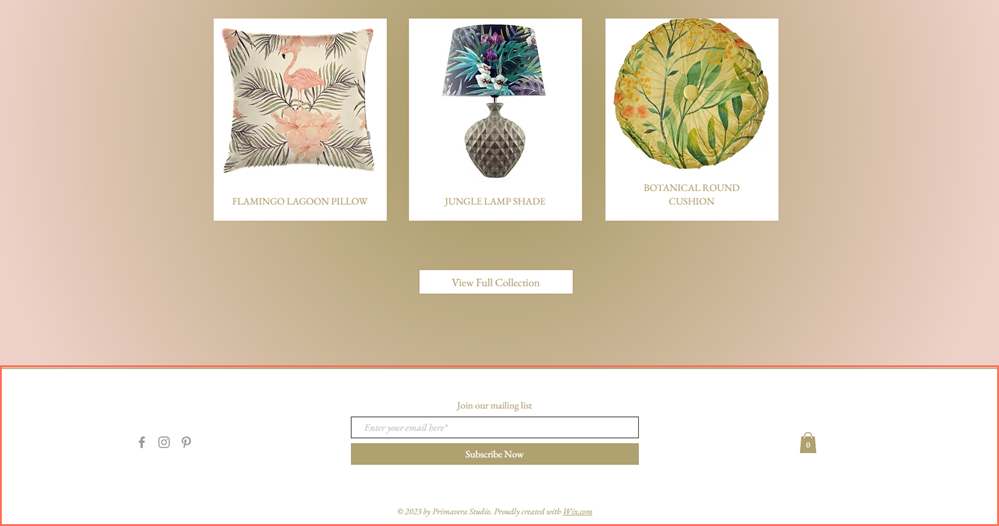
Display useful content on all pages
Since your footer and its content appears on all pages of your site, it can be used to display content that you would like to always be visible, such as your business number, copyright information and links to your social media accounts.
As the footer is at the bottom of the site page, we recommend not putting any vital information (such as your site menu) in it, as visitors may not see it. Learn how to attach elements to your site's footer
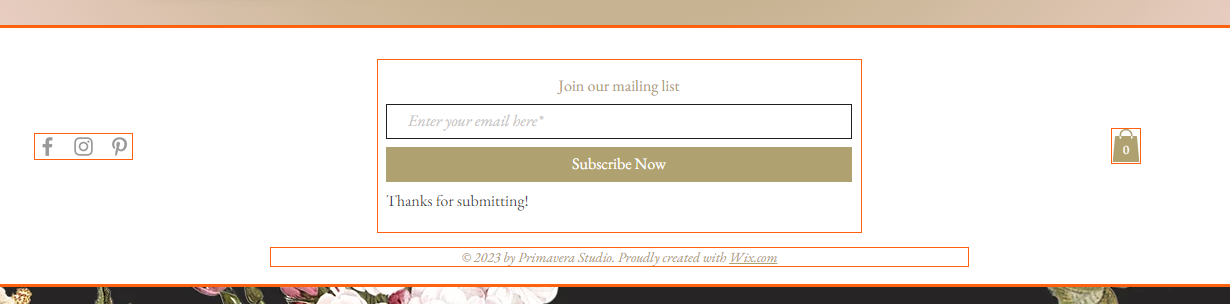
Want to remove an element from the footer?
Drag and drop the element away from the footer and onto another area of your site.
Customize your footer to suit your site
Customize the footer to match your site's theme, or stand out to create something eye-catching for your visitors. There are a number of ways to adjust your footer:
- Change the design: You can adjust the color and corners, as well as add a border and shadow.
- Resize the footer: If you'd like to change the size of the footer, you can make it taller or shorter by dragging the stretch handle.
- Freeze the footer's position: You can freeze the footer so that it is always visible on your pages, even when visitors scroll through them.
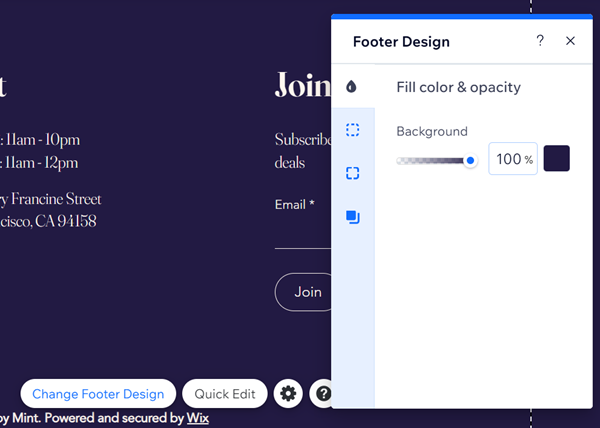
Customizing the footer further personalizes your site and enhances your brand, even when your visitors have reached the bottom of the page. Learn how to customize the footer
FAQs
Can I delete the footer from my site?
Can I hide the footer on specific pages?
Can I move the footer up my page?
The footer is covering some elements on my page. What do I do?
Why can't I see my footer in the Layers panel?
I am seeing a white space under my footer on some screens but not others, what can I do?


