Wix Editor: Hiding the Header and Footer on a Specific Page
2 min
In this article
- Hiding the header and footer
- Important information
You can hide the header and footer on specific pages of your site. This allows visitors to focus on the page's content, preventing them from navigating to other pages. If you have a one-page site, a header and footer may also not be necessary.
Hiding the header and footer
You may want to hide the header and footer from your page for several reasons. Certain pages do not require a header and footer, such as "Coming Soon" and "Down For Maintenance" pages, or a landing page aimed at collecting leads.
To hide the header and footer on a specific page:
- Click Pages & Menu
on the left side of the editor.
- Click the relevant page.
- Click the More Actions icon
 .
. - Click Settings.
- Click the Layouts tab.
- Select No Header & Footer.
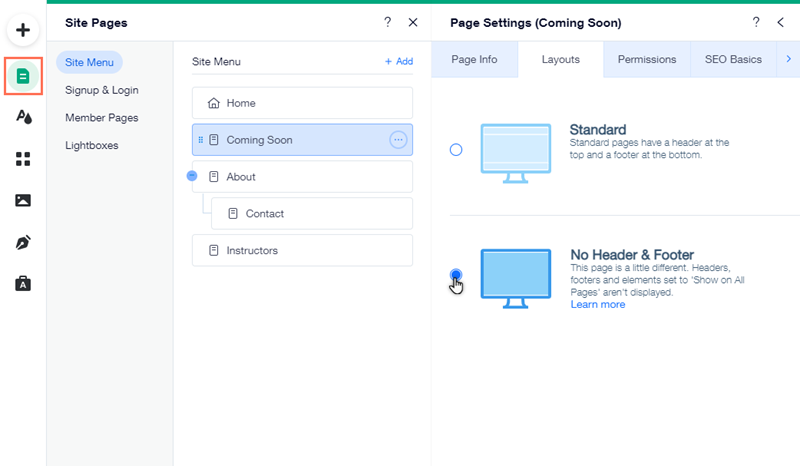
Important information
When you hide the header and footer on a specific page, elements added to these areas are also hidden, including elements that are set to show on all pages.
In addition, when hiding the header and footer, it's important to keep in mind:
- The page does not display the menu in the header. If you want your visitors to be able to navigate to the rest of your site, you need to link a button to your site's main page, or a page where the menu is displayed.
- Certain apps (e.g. Back to Top, LiveChat) do not appear on your live site.
- This also affects your mobile site – the header and footer aren't displayed on the mobile version of this page.
Note:
It is not possible to only hide the footer or the header. If you choose the No Header & Footer layout, neither of them are displayed.


