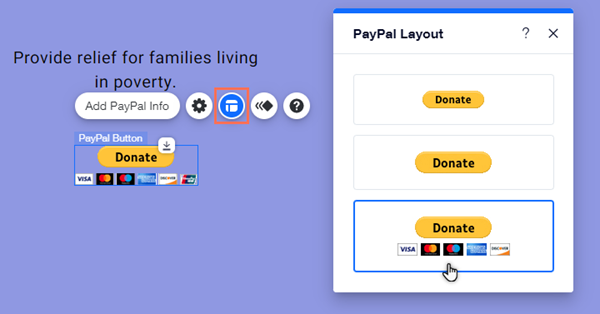Wix Editor: Adding and Setting Up A PayPal Donate Button
3 min
In this article
- Step 1 | Add a PayPal Donate button
- Step 2 | Set up your button
- Step 3 | Choose a layout for your button
Add a PayPal Donate button to encourage site visitors to donate to your organization, or one you care about. Donate buttons bring your visitors directly to the relevant PayPal account when clicked, so it's a quick and easy way to get contributions.
After you add the button to your site and link your PayPal account details, you can choose its layout, and set the language and currency.
Important:
- This article is about PayPal buttons in the Wix Editor, which is different to adding PayPal as a payment method for use with Wix Stores, Wix Bookings, and other business solutions.
- To use the PayPal button, you must have a PayPal Business or Premier account.
- You don't get notifications in your Wix account for donations made through PayPal buttons. This is because the payments are made to the PayPal account, and not your Wix account.
Step 1 | Add a PayPal Donate button
Get started by adding a Donate button to your site from the Add panel. You can add multiple buttons to your site in order to encourage visitors to donate, or to link to different organizations.
To add a Donate button to your site:
- Go to your editor.
- Click Add Elements
on the left side of the editor.
- Click Button.
- Click PayPal Buttons.
- Drag the Donate button on to your site.
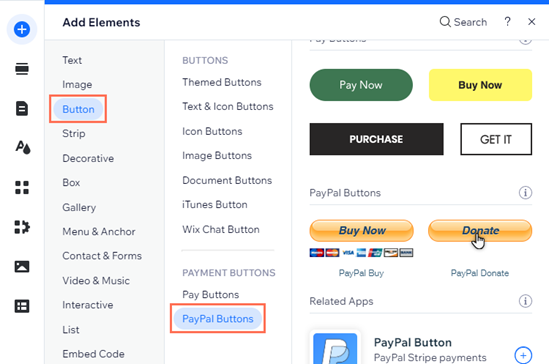
Step 2 | Set up your button
After you've added the button to your site, set it up with all the relevant information. You can enter the organization details, and decide whether to set a fixed donation amount or not.
To set up your PayPal Donate button:
- Go to your editor.
- Click the PayPal button in your editor.
- Click Add PayPal Info.
- Select Donating under What's this button for?.
- Set up your button using the options:
- What's your PayPal email?: Enter the email address you want to link into the field.
- What's the donation for?: Enter the name of the organization / cause into the field.
- Let visitors set own amount: Click the toggle to enable or disable this option:
- Enabled: Allow your visitors to set their own donation amount.
- Disabled: Visitors can only donate a fixed amount.
- What's the donation amount?: Enter the set donation amount into field.
- What's the currency?: Click the drop-down menu to select the currency for the button.
- Want to add an ID number?: Add the ID number of the organization into the field (optional).
- How does PayPal open?: Select whether PayPal opens in the same window, or a new window.
- What language is the button in?: Click the drop-down menu to select the button's language.
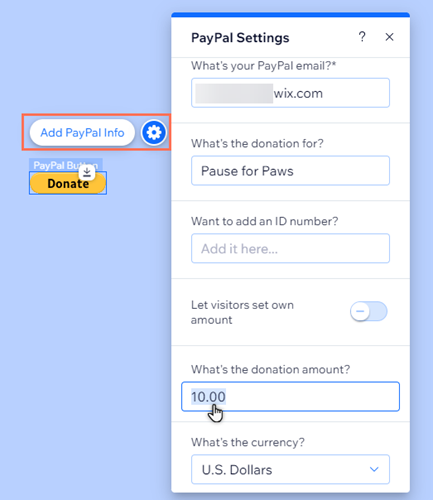
You should know:
Due to changes in the PayPal API, you must fill the PayPal email field in order to complete your button's set up. We also recommend entering the organization's name, and confirming your donation amount settings. Learn more about changes to PayPal buttons
Step 3 | Choose a layout for your button
Set how you want the button to look on your site. You can choose between a button that shows accepted cards, or a button without them.
To choose the layout of your button:
- Go to your editor.
- Click the button in your editor.
- Click the Layout icon
.
- Select a layout preset from the options.