Adding a Favicon to Your Site
2 min
In this article
- Adding a favicon
- FAQs
A favicon, short for "favorite icon," is a small, usually 16x16 pixel icon that represents your site. It appears in places like a browser tab or bookmarks bar making your site instantly recognizable, even when visitors have multiple tabs open, or save your page to their bookmarks.
Wix sites automatically include a standard default favicon, but you can customize it by upgrading to a Premium plan and connecting your site to a domain.
With a unique favicon, your site stands out, reinforces your brand identity, and builds trust and credibility with your audience.
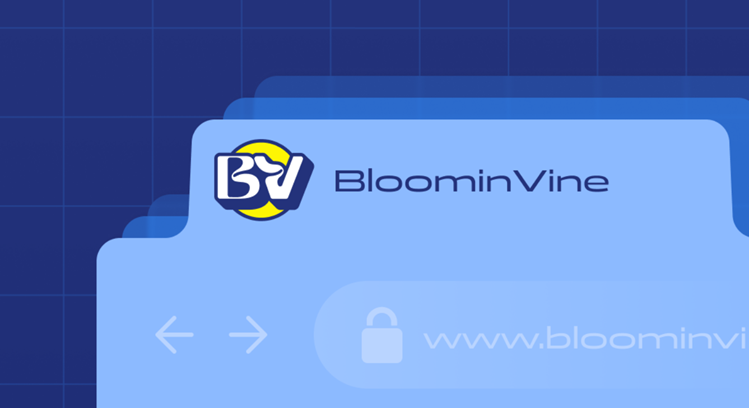
Important:
- To add a favicon to your site, you need to have a Premium plan and a connected domain.
- You need to publish your site before can add a favicon.
- Indexation and search results are entirely at Google's discretion. Wix cannot guarantee when Google will index your favicon or whether it will choose to display it in search results. Learn more about Google's favicon guidelines
Adding a favicon
- Go to Settings in your site's dashboard.
- Click Website settings.
- Click Upload Image under Favicon.
- Select your favicon and click Choose File.
Note: The size of your favicon must be a multiple of 48px square (such as 48x48, 96x96 etc), unless it is an SVG file. Google will rescale your favicon to 16x16px for search results.
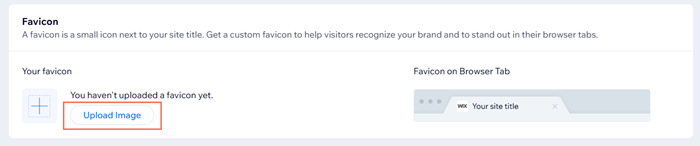
FAQs
Click a question below to learn more about adding a favicon:
How can I create a personalized favicon?
Can I use any image format for my favicon?
Can I use a transparent background for my favicon?


