Using Variables in SEO Settings
9 min
In this article
- What is a variable?
- Which variables can I use in SEO Settings?
- Page variables
- Site variables
- SEO variables
- Business Variables
- Business location variables
- Product variables
- Dynamic item page variables
- Forum post variables
- Forum category variables
- Pro Gallery variables
- Event variables
- Event location variables
- Blog post variables
- Blog category variables
- Blog tag variables
- Online Programs variables
- Portfolio variables
- Group pages variables
- Group posts variables
- Members profile variables
- Store categories variables
- Bookings service variables
- Using variables in dynamic code
Use variables in your SEO Settings to apply the same logic to a whole section of your site without having to customize each page individually.
What is a variable?
A variable is text that represents a value or text that's a placeholder for a value. Using variables, you can create general rules that use different values for each section or page of your site.
For example, you can set an SEO Setting to apply "'Product Name', 'Site Name'" to each of your product pages. Then each product page would have a unique title while following the same title setting, "Product 1, My Site"; "Product 2, My Site".
For example, you can set an SEO Setting to apply "'Product Name', 'Site Name'" to each of your product pages. Then each product page would have a unique title while following the same title setting, "Product 1, My Site"; "Product 2, My Site".
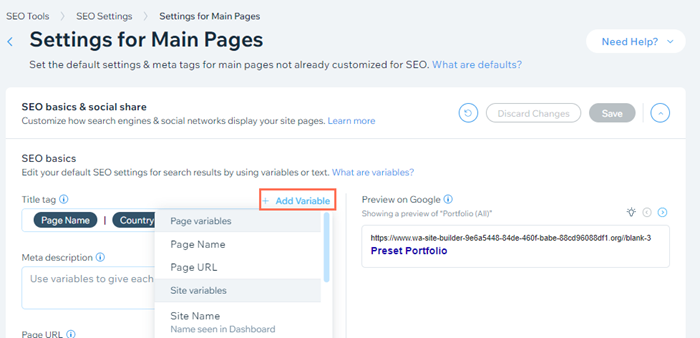
Which variables can I use in SEO Settings?
Each SEO Setting has its own set of available variables you can use. Some variables are relevant to all page types while others are more specific. Use the tables below to learn about the available variables and their meanings.
Page variables
Name | Description |
|---|---|
Page Name | The page's name that appears on your site menu. |
Page URL | The page URL that appears in the search result. |
Site variables
Name | Description |
|---|---|
Site Name | The name that you gave your site. You can edit the name in your site's Website Settings. |
General Social Image | The image that is shared on social networks including Facebook and Twitter. You can set the image in your site's Website Settings. |
SEO variables
Use SEO variables to reference values from the page's other SEO fields (e.g. Title Tag, Meta Description).
Name | Description |
|---|---|
Title Tag | The title tag defined in the SEO Basics section. |
Meta Description | The meta description defined in the SEO Basics section. |
Business Variables
Name | Description |
|---|---|
Business Name | The name of your business. You can edit the name in your site's Business Info. |
Business Description | The description of your business. You can edit it in your site's Business Info. |
Business Logo | The logo of your business. You can change it in your site's Business Info. |
Business location variables
Name | Description |
|---|---|
Country | The country that appears in the Location & Contact Info section of your site's Business Info. |
State | The state that appears in the Location & Contact Info section of your site's Business Info. |
City | The city that appears in the Location & Contact Info section of your site's Business Info. |
Street | The street that appears in the Location & Contact Info section of your site's Business Info. |
Address Description | The description of your address that appears in the Location & Contact Info section of your site's Business Info. |
Product variables
Name | Description |
|---|---|
Product Name | The product name as you've defined it in its settings. |
Product Description | The product description as you've written it in its settings. |
Product SKU | If you've created SKU numbers for your products to track them, you can use the product's SKU as a variable. |
Product Brand | The name of your product's brand. |
Product Price | The product's current price. |
Product Currency | The currency for your product price (e.g. USD, EUR, etc.). |
Product Availability | Indicates if the product is in stock or not, depending on how you've marked it in the product settings. |
Main Product Image | Your product's main image. |
Product URL | A direct link to your product page. |
In addition to these variables, there are also variables you can use in the structured data markup for your product pages.
Name | Description |
|---|---|
Product Availability Markup | Indicates if the product is in stock or not, depending on how you've marked it in the product settings. In Stock: "availability": "https://schema.org/InStock" Out of Stock: "availability": "https://schema.org/OutOfStock" |
Product Image Width | The width of your main product image. |
Product Image Height | The height of your main product image. |
Product Image Alt Text | The alt text that you added to your main product image. |
Product Thumbnail | The thumbnail version of your main product image. |
Product Thumbnail Width | The width of the thumbnail version of your main product image. |
Product Thumbnail Height | The height of the thumbnail version of your main product image. |
Product Thumbnail Alt Text | The alt text that you added to the thumbnail version of your main product image. |
All Product Images | All of your product's images. |
Dynamic item page variables
You can add default dynamic item page variables and variables for any collection field you've connected to your dynamic item page. To use a variable when writing custom structured data markups, make sure the variable's associated field is connected to a page element. Learn how to add variables to your dynamic page URLs.
Important:
When using a variable in your SEO settings, make sure not to delete the variable's associated collection field. The SEO variables need to reference their associated collection fields to work properly.
Name | Definition |
|---|---|
Primary field | The field designated as "primary" in your dynamic item page's connected collection. If you change the primary field in your collection, the SEO variable automatically updates to include the new primary field. |
Primary image URL | The URL of the 1st image field in your dynamic item page's connected collection. |
Primary page URL | The URL of the dynamic item page. |
Number of items | The total number of items in the dynamic item page's connected collection. |
Main collection name | The name of the collection connected to your dynamic item page. |
ID | The system generated ID of the dynamic item page's connected item. |
Owner | The system generated Owner field in your dynamic item page's connected collection. |
[Dynamic item page variables] | The fields with the same names as the variables in the collection connected to your dynamic item page. |
Forum post variables
Name | Definition |
|---|---|
Post Title | The post's title. |
Category Name | The category's name. |
Post Content | The first 300 characters of the post. |
No. of Comments | The post's number of comments. |
No. of Likes | The post's number of likes. |
No. of Views | The post's number of view. |
Post Image | The first image in the post |
Post URL | The URL of the post. |
Post Author | The author of the post. |
Date Published | The date the post was published. |
Date Last Modified | The date the post was last modified. |
Forum category variables
Name | Definition |
|---|---|
Category Name | The name of the category. |
Category Description | The description of the category. |
Category Image | The background image for your category. |
Category URL | The category page's URL. |
Total Posts in Category | The total number of posts in the category. |
Total Category Views | The category's total number of views. |
Pro Gallery variables
Name | Description |
|---|---|
Item Type | Image, video or text. |
Item Description | The name of the Gallery item. |
Gallery Item Image | Image or video thumbnail. |
Expanded Item URL | The URL of the gallery item in its expand mode. |
Event variables
Name | Definition |
|---|---|
Event Name | The title of your event. |
Event Teaser | Short teaser defined by you when creating the event. |
Event Description | The description of your event. |
Event Image | The main image of your event. |
Lowest Ticket Price | The lowest ticket price offered. |
Highest Ticket Price | The highest ticket price offered. |
Event location variables
Name | Definition |
|---|---|
Venue Name | The name of the venue where your event will take place. |
Venue Address | The address of the venue where your event will take place. |
Blog post variables
Name | Definition |
|---|---|
Post Title | The title of your post |
Post Description | The description of your post. |
Post URL | The post's URL. |
Post Cover Image | The post's cover image. |
Post Writer | The post's author. |
Date Last Modified | The post's last modification date. |
Date Published | The post's publish date. |
Post Excerpt | The post's excerpt as written by you. |
Blog category variables
Name | Definition |
|---|---|
Category Label | The category's title. |
Category Image | The category's image. |
Category Page URL | The category's page URL. |
Category Page Number | The page number of the category. |
Total Page Count | The total page count of the category. |
Blog tag variables
Name | Definition |
|---|---|
Tag Name | The tag name. |
Tag URL | The tag's URL. |
Tag Post Count | The number of posts with that tag. |
Current Page Number | The current page number of the tag. |
Total Page Count | The total page count of the tag. |
Online Programs variables
Name | Definition |
|---|---|
Program Image | The main image of your Online Program. |
Program Description | The description of your Online Program. |
Program Name | The name of your Online Program. |
Registration Price | The registration price of your Online Program. |
Program URL | The URL of your Online Program. |
Portfolio variables
Name | Definition |
|---|---|
Project Name | The title of your project in Project Info. |
Collection Name | The name of your collection in Collection Info. |
Project Description | The description of your project in Project Info. |
Collection Description | The description of your collection. |
Number of Projects | The number of projects in a collection. |
Cover Image | The cover image of your collection. |
Project Cover Image | The cover image of your project. |
Project URL | The URL of your project. |
No. of Media Files | The number of media files in your project or collection. |
Number of Files in Project | The number of files in your project. |
Image Markup | This markup helps search engines understand that your page include images so they can be added to the image search engine. |
Video Markup | This markup helps search engines understand that these pages include videos, so they are eligible for rich results. |
Group pages variables
Name | Definition |
|---|---|
Group Name | The name of your group. |
Group Description | The description of your group. |
Tab Label | Label for the content tabs within your group, e.g. "About", "Members", "Media". |
Group Cover Image | The cover image of your group. |
Group URL | The main URL of your group's page. |
Group Feed URL | The URL for your group's activity feed. |
Group posts variables
Name | Definition |
|---|---|
Short Group Post | A short excerpt from the post. It can contain the first 60 characters of the post. |
Long Group Post | A long excerpt from the post. It can contain the first 200 characters of the post. |
Post Author | The name of the author of the post. |
Post URL | The URL of the post's page. |
Group Name | The name of the group that the post was published in. |
Date Published | The date and time that the post was published |
Post Image | The URL of the image used in the post. |
Members profile variables
Name | Definition |
|---|---|
First Name | The first name of the member as defined by them. |
Last Name | The last name of the member as defined by them. |
Company | The company of the member as defined by them. |
Job Title | The job title of the member as defined by them. |
Nickname | The nickname of the member as defined by them. |
Title | The title of the member as defined by them. |
Store categories variables
Name | Definition |
|---|---|
Category URL | A direct link to your category page. |
Category Name | The category name as you've defined it in its settings. |
Products in Category | Number of visible products in the category. |
Category Description | First 200 characters of the category description as you’ve written it in its settings. |
Category Image | Your category’s image. |
Bookings service variables
Name | Definition |
|---|---|
Service Name | The service name as you've defined it in its settings. |
Service Description | The service description as you've written it in its settings. |
Service Price | The service's current price. |
Service Currency | The currency for your service price (e.g. USD, EUR, etc.). |
Service Type | The service type the service belongs to (Course or Class). |
Main Service Image | Your service's main image. |
Service URL | A direct link to your service page. |
Using variables in dynamic code
You can also use variables in your structured data markup in your SEO Settings. Markup is a standardized format for giving search engines detailed information about your page. Adding variables to your markup creates dynamic code to allow for variable content based on the available data on a page.
For example, the preset markup for Wix Stores product pages uses a number of variables including:
- Product Name
- Product Description
- Product Brand
- Product Price
The actual information that is used for these variables depends on the content of your page. This means that the preset markup is automatically customized for each of your pages and creates unique rich results for every product.
Important:
- Structured data markup is an advanced topic. Wix Customer Care cannot help you with any changes to your site's markup or submissions of it. However, if you experience any errors, you can check out our structured data markup troubleshooting guide.
- You cannot add markup to pages from Wix Hotels or Wix Restaurants.
- Adding structured data markup to your site's pages does not guarantee that search engines will create rich results for them.
You can restore the default SEO settings:
- To restore any field to its default, delete the field's content, click Save, and confirm.
- To restore all fields their defaults at once, click the Reset to Wix Default icon
 . Be sure to click Save and confirm in order to save the default settings.
. Be sure to click Save and confirm in order to save the default settings.


