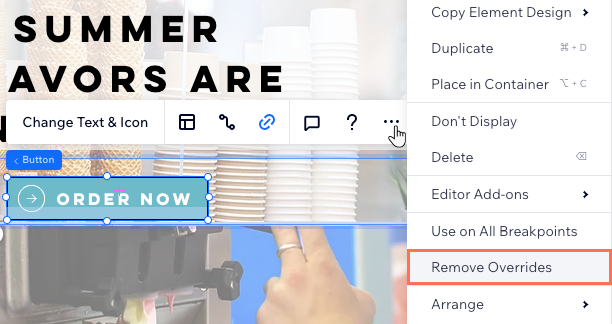Working With Breakpoints
5 min
In the Studio Editor, changes you make on the larger breakpoint usually trickle down to the smaller ones (i.e. cascading). However, some settings automatically apply to all breakpoints (e.g. deleting an element), and others only apply to a specific one (e.g. only mobile).
For your convenience, an icon appears next to settings and panels to indicate the breakpoints that will be affected by your changes.
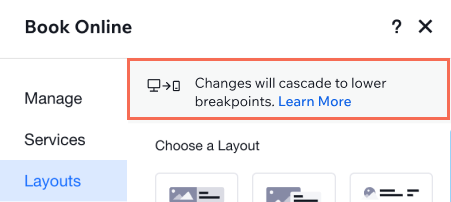
Click a question below to learn more.
What's the difference between the breakpoint icons?
How do I switch between breakpoints in the editor?
Can I hide an element from a specific breakpoint?
What types of changes usually apply to all breakpoints?
Can I reset overrides that I've created on lower breakpoints?


 - Applies to all breakpoints
- Applies to all breakpoints - Cascades to lower breakpoints
- Cascades to lower breakpoints - Desktop and tablet only
- Desktop and tablet only - Mobile only
- Mobile only
 to see the full list and add breakpoints of your own.
to see the full list and add breakpoints of your own. 
 on the left side of the editor.
on the left side of the editor. .
.

 .
.