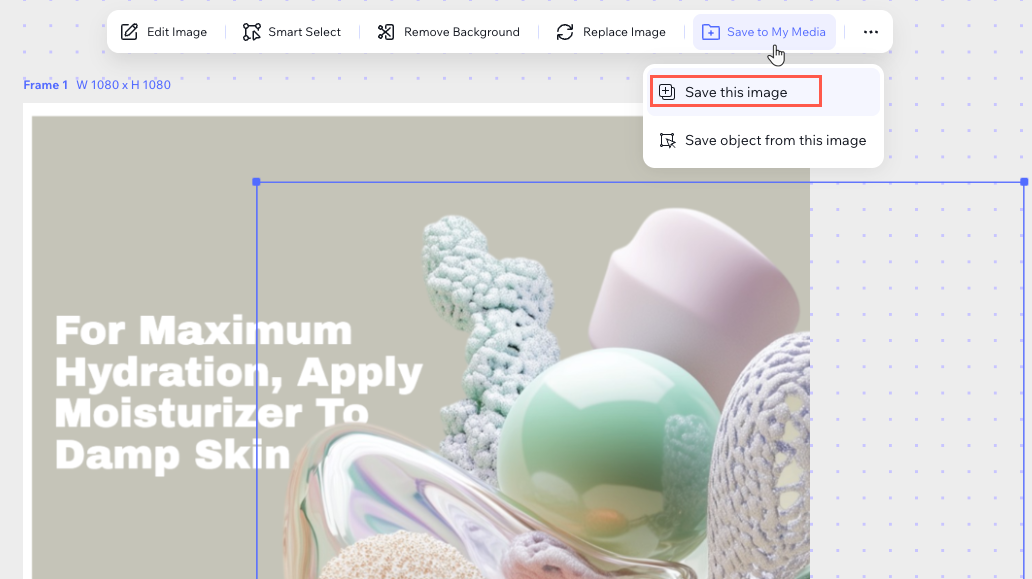Wixel: Working with My Media
5 min
In this article
- Accessing your media
- Uploading files
- Saving images
- Converting a file type
- FAQs
This article refers to the previous version of Wixel. A new version was released in December 2025. If you're unsure whether you’re using the new or previous Wixel, view more information here.
My Media in Wixel allows you to view, manage, and upload media files that you can use across all your projects. This folder keeps your media organized and accessible, saving you time and effort when using the same images or assets in multiple frames or projects.
Accessing your media
Easily view and manage all your media files in Wixel via My Media.
To access My Media:
Dashboard
Wixel app
- Go to your project in Wixel.
- Click My Media on the left side of your Wixel project.

Uploading files
Upload files to your My Media folder for use across all your Wixel projects.
To upload a file to My Media:
Dashboard
Wixel app
- Go to your project in Wixel.
- Click My Media.
- Click the Upload icon.
- Select the file from your device and click Open.

Saving images
Save images and elements you’ve created in your designs to My Media for later use. You can save a full image, specific objects, or selected areas.
To save images:
Dashboard
Wixel app
- Go to your project in Wixel.
- Click an image in your design.
- Click Save to My Media on the panel above the canvas.
- Choose what to save:
Save a whole image
Save an object from an image
Converting a file type
Convert uploaded files to another file type by downloading the desired file from Wixel.
To convert a file type:
Dashboard
Wixel app
- Go to your project in Wixel.
- Click My Media.
- Select a file from your Uploaded media that you want to convert.
- Click Download in the top-right of your Wixel project.
- Open the File format drop-down and select the file type you’d like to convert the image to.
- Click Download.

Tip:
Learn more about downloading your Wixel project.
FAQs
Click a question below to learn more about working with My Media in Wixel.
What is the difference between my Saved Media and Uploaded Media?
What file types are supported?
How do I save a whole design to My Media?
Can I access My Media across different Wixel projects?
Is there a storage limit for My Media?
Can I check my storage?