Wixel: Downloading your project
3 min
In this article
- Downloading your project
- FAQs
This article refers to the previous version of Wixel. A new version was released in December 2025. If you're unsure whether you’re using the new or previous Wixel, view more information here.
Download your Wixel project to save your design to your device and share it with others. This can be especially useful for showcasing your work, collaborating with others, or simply keeping a backup.

Downloading your project
Save your completed design and share it wherever you need - whether it’s for social media, a website, or printed materials. Choose the format and quality to best suit your project.
To download your project:
Dashboard
Wixel app
- Go to your project in Wixel.
- Click Download at the top-right.
- Customize your download settings:
- Choose frame: Select specific frames in your project or download all of them.
- File format: Pick the file type (e.g. JPEG, PNG) that best fits your needs.
- Image size: Adjust the image size.
- Image quality: Choose the desired quality level (e.g. Low, Standard, High).
- Click Download to save the file to your device.
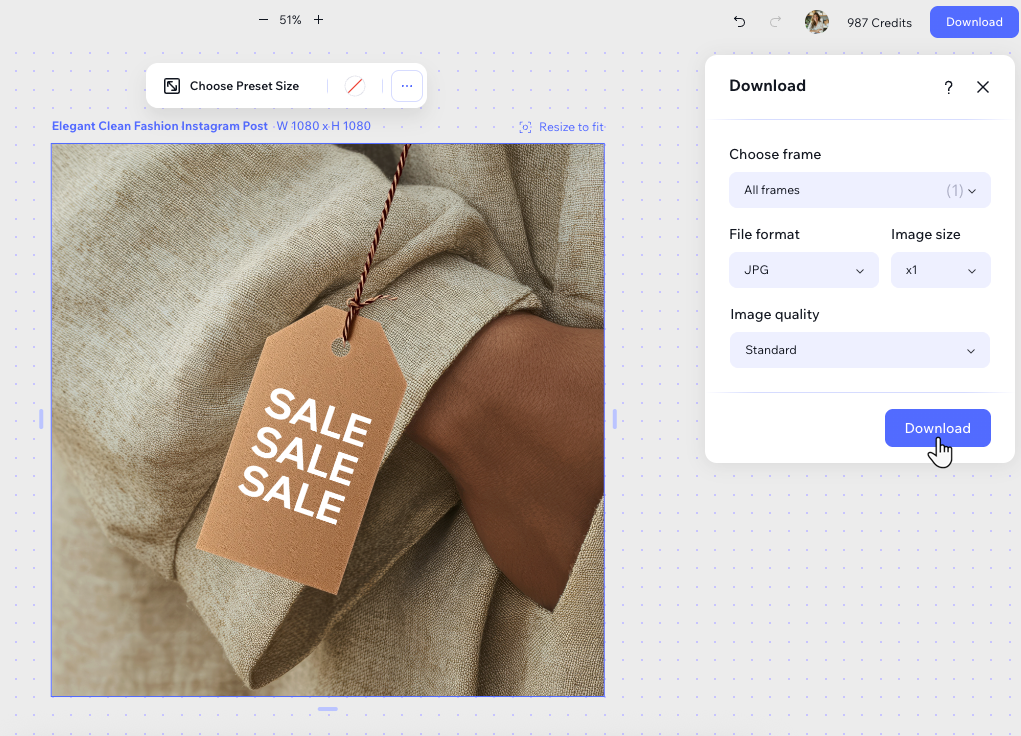
FAQs
Click a question below to learn more about downloading your project.
What file format should I choose?
Does changing the image size affect the image quality?
Can I only download specific frames in my project?
Can I edit my project after downloading it?
Should I always choose high image quality?
What should I know about using AI-generated content?

