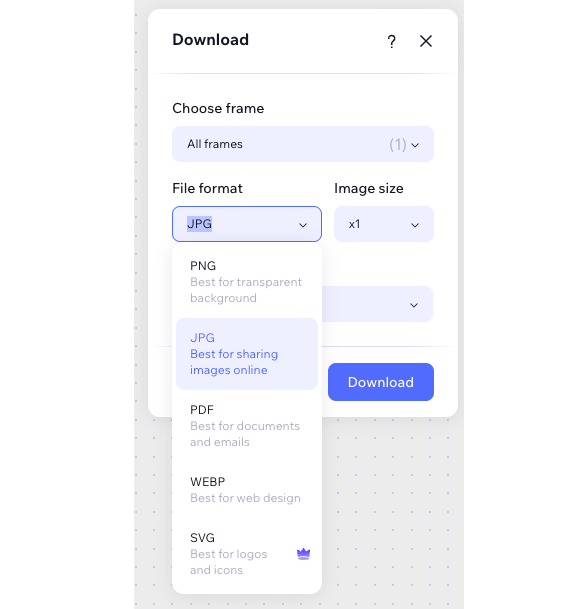Wixel: Adding and customizing decorative elements
8 min
In this article
- Adding decorative elements
- Customizing vector art colors
- Customizing elements
- FAQs
This article refers to the previous version of Wixel. A new version was released in December 2025. If you're unsure whether you’re using the new or previous Wixel, view more information here.
Elevate your designs with Wixel’s versatile Add Elements panel. Add text, shapes, stickers, and icons to personalize your projects with ease. Design anything from bold invitations to eye-catching promotions—complete with fun stickers, creative icons, and customizable text styles to match any theme.

Adding decorative elements
Take your design to the next level by adding text, shapes, stickers, and icons. You can customize every detail to create a design that stands out.
To add decorative elements to your design:
Dashboard
Wixel app
- Go to your project in Wixel.
- Click Add Elements on the left.
- Choose the type of element you want to add:
- Stickers: Browse fun sticker designs to match your theme or add personality to your project.
- Texts: Add titles or paragraphs. Select preset styles to save time or create your own. Learn more about customizing text.
- Icons: Access Wixel’s vast icon library to add structured or creative details.
- Images: Choose from Wixel’s stock library, upload your own images, or even generate new ones using AI.
- Shapes: Use geometric shapes (e.g., circles, rectangles) or ornamental patterns for a creative touch.
- Click an element to add it to the design.
- Use the resizing handles and customization tools to adjust the element’s size, color, position, and more.

Tips:
- Use the search bar at the top of the Add Elements panel to locate specific items. For example, searching "butterfly" brings up a variety of related images, stickers, and icons, making it easy to find the perfect element for your design.
- Some stickers are part of a sticker pack, giving you many more options in the same aesthetic. Hover over a sticker – the Related Stickers icon
 will appear if there are more options to look at.
will appear if there are more options to look at.
Customizing vector art colors
Add a personal touch to your vector art by customizing the colors and transparency to match your design theme.
Tip:
You can find vector art options under the Stickers tab in the Add Elements panel.
To customize vector art:
Dashboard
Wixel app
- Go to your project in Wixel.
- Click a vector art element in your design.
- Click the Fill option in the toolbar at the top.
- For each color in the vector art:
- Select a new color from the color palette.
- Adjust the Opacity slider to make the color more transparent or vibrant.

Customizing elements
Make your designs truly your own by customizing images, stickers, icons, and shapes.
To customize elements:
Dashboard
Wixel app
- Go to your project in Wixel.
- Click an element in your design.
- Use the options on the toolbar at the top:
Add a border
Round corners
FAQs
Click a question below to learn more.
What types of elements can I add to my project?
Does adding elements use credits?
Can I upload my own elements like stickers and graphics?
Can I layer my elements to create complex designs?
How many elements can I add to a single project?


 at the top.
at the top.
 at the top.
at the top.  to adjust each corner separately.
to adjust each corner separately.