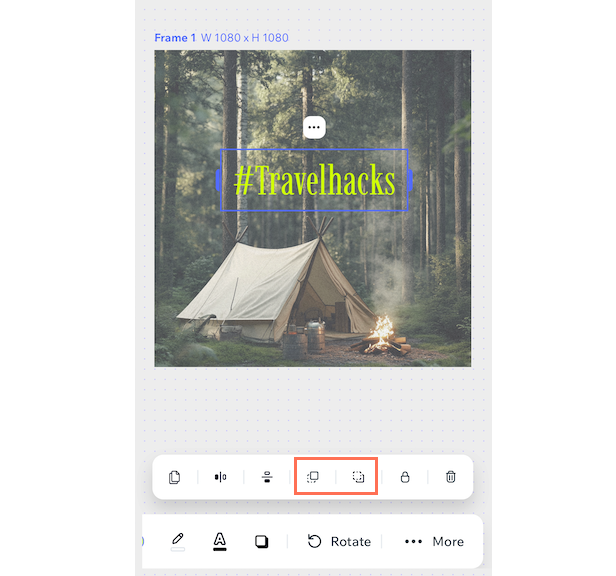Wixel: Customizing text in your design
7 min
In this article
- Customizing text in your design
- FAQs
Wixel makes it easy to customize text elements in your designs. Whether you want to adjust the font, size, color, or add effects, the toolbar above your canvas gives you all the tools you need. You can also rotate, duplicate, or layer text elements to fit them perfectly into your design.

Customizing text in your design
Customize text in Wixel by adjusting fonts, colors, alignment, and effects like shadows and highlights. Simply select a text element in your design and use the options in the toolbar above the canvas to personalize it.
To customize your text:
Dashboard
Wixel app
- Go to your project in Wixel.
- Select the text element in your project.
- Use the available options on the toolbar at the top to customize your text:
Font options
Color options
Shadow options

Tip:
Highlight a letter or word in the text box to individually customize them.
FAQs
Click a question below to learn more about customizing text in your design.
Can I search for fonts?
Can I use keyboard shortcuts for text customization?
Can I revert changes made to my text elements?
How can I rotate or flip my text?
How do I manage text layers in a complex design?


 :
:
 : Select a highlight color and control its opacity.
: Select a highlight color and control its opacity. :
:
 to customize the color, position, blur, and style of your text’s shadow using sliders.
to customize the color, position, blur, and style of your text’s shadow using sliders.
 at the top of the toolbar.
at the top of the toolbar.
 to confirm your changes.
to confirm your changes. above the text box to flip the text horizontally or vertically.
above the text box to flip the text horizontally or vertically.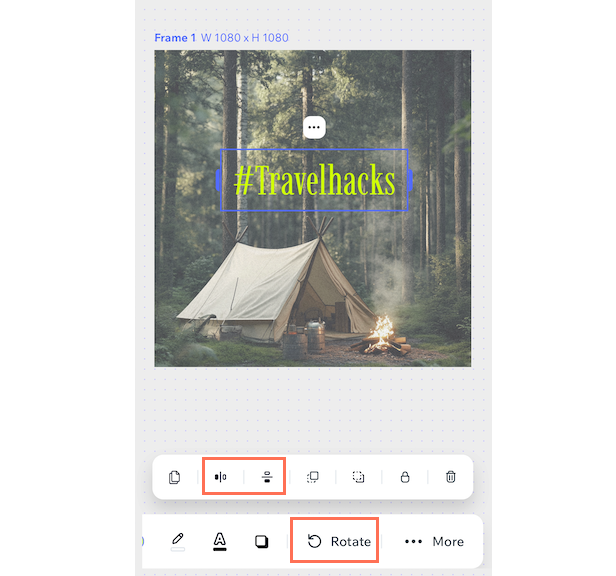

 above the text box.
above the text box. : Brings the text to the foreground.
: Brings the text to the foreground. : Moves the text to the background. at the top and choose what you want to do:
: Moves the text to the background. at the top and choose what you want to do: