Wix Studio: Creating a Mobile App for Your Clients
5 min
In this article
- Creating a mobile app for an existing client site
- Creating a mobile app without a connected site
- FAQs
Build a fully native mobile app for your client's site, or create a standalone mobile app from scratch. Design every aspect of the app, from the icon and layout to its content and features. When the app is ready, submit it for listing on the App Store and Google Play. Once it's live, the app will be available for download by both your client and their customers.

Creating a mobile app for an existing client site
Every site can have its own native mobile app. When you build a mobile app for a site, you can match the site's branding and theme. Any Wix apps connected to the site (e.g. Wix Stores, Wix Bookings) automatically sync to the native app.
To create a native app for an existing site:
- Go to Mobile Apps in your Wix Studio workspace.
- Click Get Started.
- Select a site for the mobile app and click Continue. You'll be redirected to the site's dashboard to continue the setup process.
Note:
If this is your first time building a mobile app, you'll see Step 2 and 3. Otherwise, you'll be redirected to the Mobile Apps tab. Click the Create New Mobile App drop-down at the top right and then select Create for existing site to choose a site.
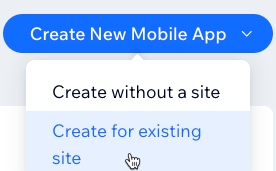
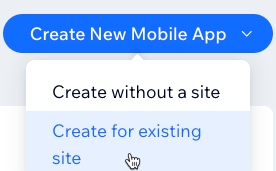
- You are now in the Mobile App tab of your client's site dashboard. In the Your own mobile app tab:
- Add the app's name and choose an icon. Then click Next.
- Select a theme for the app. Then click Next.
- Choose a navigation layout for the app. Then click Next.
- (Optional) Scan the QR code to see how the app appears on mobile devices. Then click Continue to Edit App.
Note: You can always change these settings later.
- Click Edit Mobile App to open the Mobile App Builder and customize the app's features and content. Learn how to edit the features and content of the app.
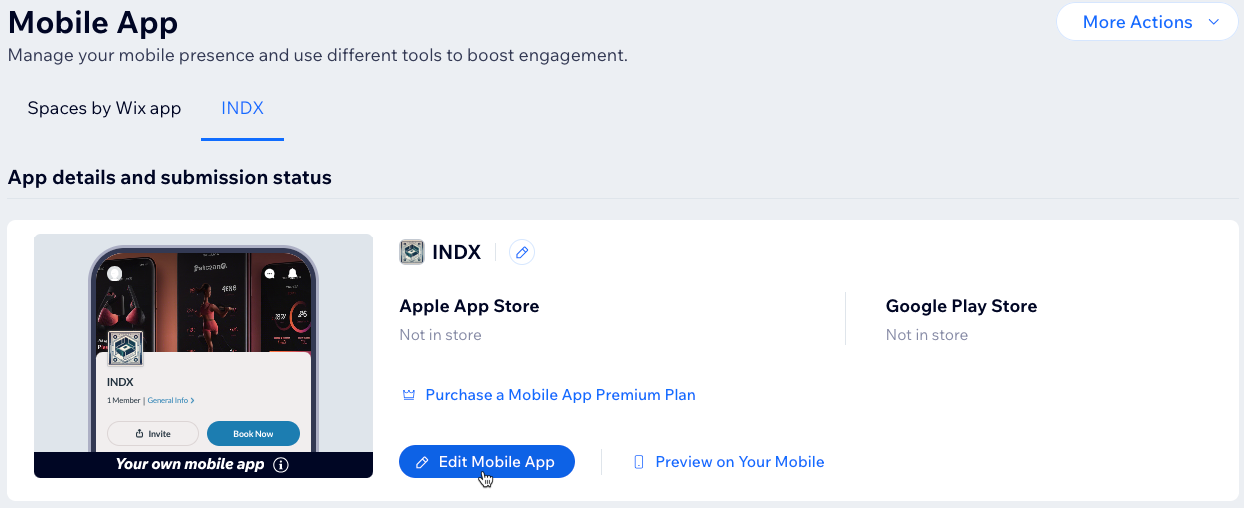
- Once you're finished building your app, the next steps include:
- Purchasing a Mobile App Premium plan.
- Connecting an Apple Developer and Google Developer account.
- Submitting the app to the App Store and Google Play.
Learn more about the process of building a mobile app.
Creating a mobile app without a connected site
You can also create a fully native mobile app from scratch without connecting it to an existing site. For example, a personal trainer could have their own native app where clients can book training sessions and contact the trainer. However, their business might not require a full website. When you build an app without a connected site, the dashboard is a 'mobile-first' dashboard where you can manage everything in the app.
To create a standalone native app:
- Go to Mobile Apps in your Wix Studio workspace.
- Click Get Started.
Note:
If this is your first time building a mobile app, you'll see Step 2. Otherwise, you'll be redirected to the Mobile Apps tab. click the Create New Mobile App drop-down and select Create without a site to start building a new app.
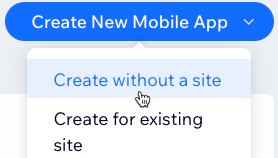
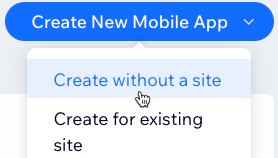
- Choose the type of native app you want to create (e.g. online store, fitness trainer, technology company, etc.) and click Continue.
- Set up the mobile app:
- Add the app's name and choose an icon. Then click Next.
- Select a theme for the app. Then click Next.
- Choose a navigation layout for the app. Then click Next.
- (Optional) Scan the QR code to see how the app appears on mobile devices. Then click Go to Overview to keep setting up the app from the dashboard.
Note: You can always change these settings later.
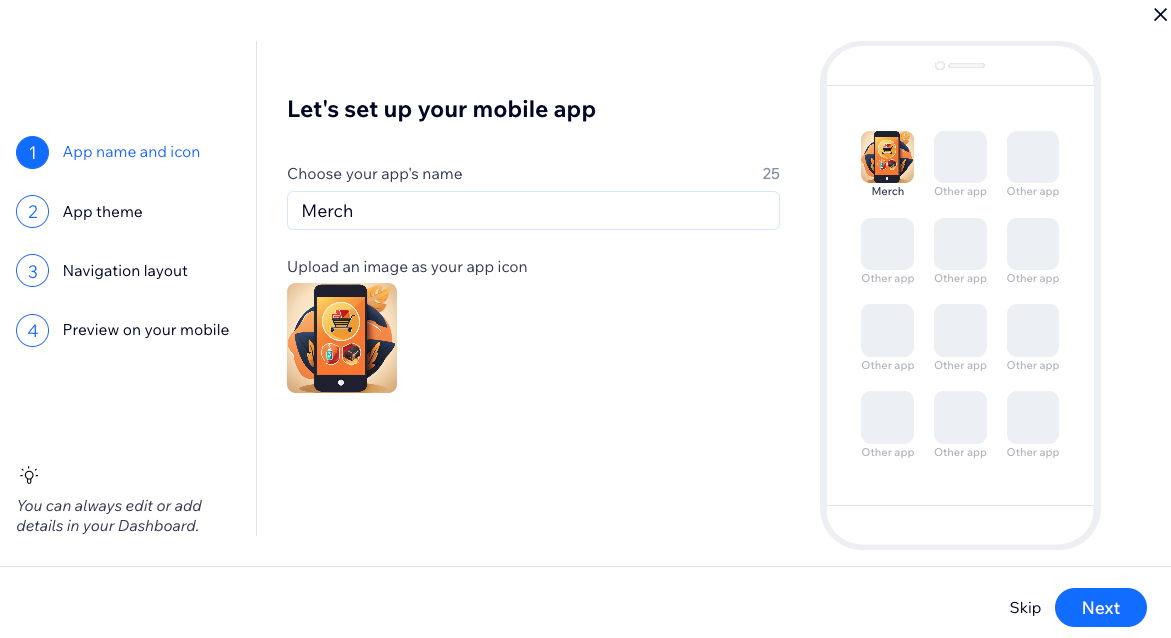
- Click Edit Mobile App at the top right of the dashboard to customize the app's features and content.
- Complete the list of tasks in the app's dashboard to keep setting it up, including:
- Purchasing a Mobile App Premium plan.
- Connecting an Apple Developer and Google Developer account.
- Submitting the app to the App Store and Google Play.
Tip:
If you later decide to create a website for the app, click Design Site at the top right of the client's site dashboard.
FAQs
Click a question below to learn more about building a mobile app.
What are the benefits of having a native mobile app for my clients?
What are some examples of mobile apps built with Wix?
What are the different Mobile App Premium plans?
Can I create mobile apps for different clients?
Can I create a mobile app for a client without a site?
Does the content from a site automatically sync to the native app?


