Wix Mobile Apps: Creating and Connecting a Google Developer Account
5 min
In this article
- Step 1 | Create and connect your Google Developer account
- Step 2 | Connect your account ID and invite Wix
- FAQs
Creating a Google Developer account is your first step to publishing your app on the Google Play Store. Wix guides you through the process using the Google Play Console and step-by-step instructions in the mobile app dashboard. Follow the steps to register for an account, then invite Wix so we can submit the app on your behalf.
Important:
- To create a Google Developer account, you need to join the Google Developer Program. This is a $25 USD one-time fee that you pay separately to Google.
- There are two types of developer accounts: Personal accounts, which require Google’s closed testing before approval, and operational accounts for businesses like non-profits, which require documentation but skip closed testing.
Step 1 | Create and connect your Google Developer account
First, sign up for a Google account to create your Google Developer profile. If you already have one, you can use the same email to link your developer profile to Wix. After Google verifies it, add your account ID and invite Wix as a user.
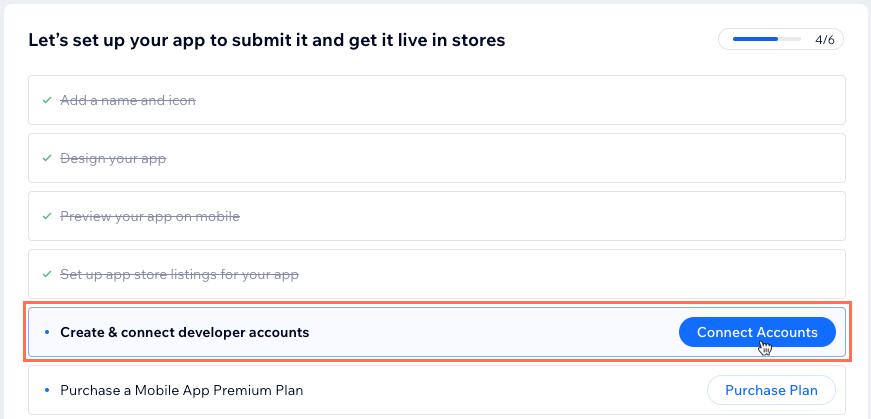
Already have a Google Developer account linked with Wix?
Connect an existing account:
- Follow steps 1-3 below.
- Click Connect Existing Account under Google Developer account.
- Click Connect and then Connect again to confirm.
Note: Once your existing account is connected, you can skip the rest of the steps in this article.
To create and connect your Google Developer account:
- Go to Mobile App in your dashboard.
- Click the Your own mobile app tab or click the tab with the name of your own mobile app.
Note: If this is your first time in the mobile app dashboard, click Get Started and design your app first. - Scroll down and click Connect Accounts next to Create & connect developer accounts.
- Click Create and Connect under Google Developer account.
- Click Get Started.
- Click Create Account and follow the steps to create a developer account on the Google Play Console. Click Save and Continue.
- Add your Google Developer account email, then click Save and Continue.
Note: Your email must be the same one used for your developer account.
What's next?
Connect your account ID and invite Wix once your account has been verified. This can take a few days.
Step 2 | Connect your account ID and invite Wix
Once you create your Google developer account, connect your account ID and invite Wix to your account. This allows Wix to submit your app to Google.
To connect your account ID and invite Wix:
- Go to Mobile App in your dashboard.
- Click the Your own mobile app tab or click the tab with the name of your own mobile app.
- Click Connect Accounts next to Create & connect developer accounts.
- Click Continue under Google Developer account.
- Add your ID number to connect your Account ID and click Save and Continue.
- Follow the directions to invite Wix to your account, then click Finish.
FAQs
Here are some common questions asked about creating and connecting a Google Developer account:
Do I need a Google Developer account to have my own native app in the Google Play Store?
What is the cost of creating a Google Developer account?
If I have other native mobile apps, can I link my existing developer accounts to my new app?
Can I publish my app on the Apple App Store if I publish it in Google Play?
My registration payment hasn't been processed
I received an error while registering for a Play Console account
What happens if I get an email from Google to verify my account?
I received an error that I don't have sufficient permissions to view a page
What happens if my account was terminated?
I cannot access my account
Issues with a payments profile (for merchants)
What if I connect an existing Google Developer account to my own native app and then later want to change my account?





