Updating Multiple Orders at Once
2 min
Important:
This article is relevant for Wix Stores, Wix Bookings, Wix Restaurants Orders (New) orders, Wix Donations, and is in the process of becoming available for Pricing Plans.
Save time by performing changes on multiple orders at once. Start by selecting the orders you want to update, then choose the action you want to perform.
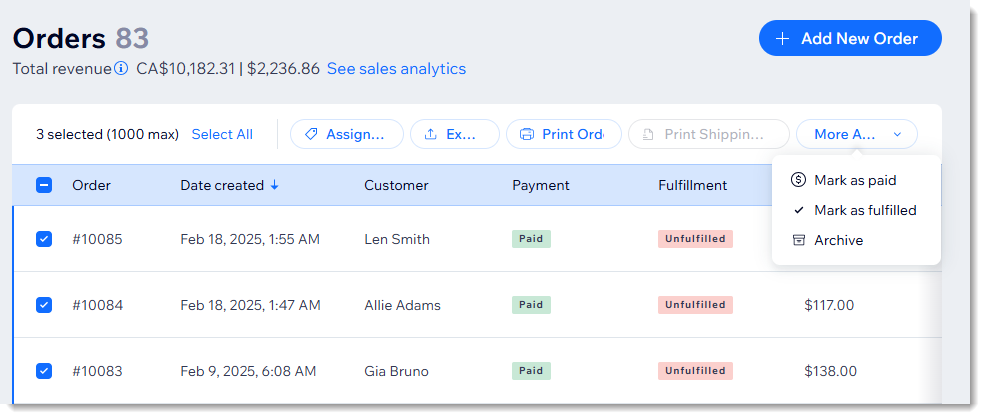
Tips:
- Work more efficiently by filtering orders and customizing the tabs in your list of orders. Learn how
- You can make certain updates to multiple orders at once using the Wix app. Learn more
To update multiple orders at once:
- Go to the Orders tab in your site's dashboard.
- Select checkboxes next to the orders you want to update.
- Click the action from the top bar:
- Assign Tags: Add or remove tags you created. Learn more
- Export: Click to download a .CSV file. Learn more
- Print Orders: Send orders to your printer.
- Print Shipping Label: Create and print multiple labels through Wix Shipping. Learn more
Note: This option is not available in all regions. - Mark as fulfilled: Mark the selected orders as "Fulfilled" (Relevant only for store orders).
- Click More Actions and select an action:
- Mark as paid: Mark the selected orders as "Paid".
- Create invoice: Creates an invoice for each selected order.
- Archive: Adds the selected orders to the archive.
Notes:
- You cannot add tracking numbers to multiple store orders at once.
- Check out the full course in Wix Learn on building your store or skip to the video on managing your orders.


