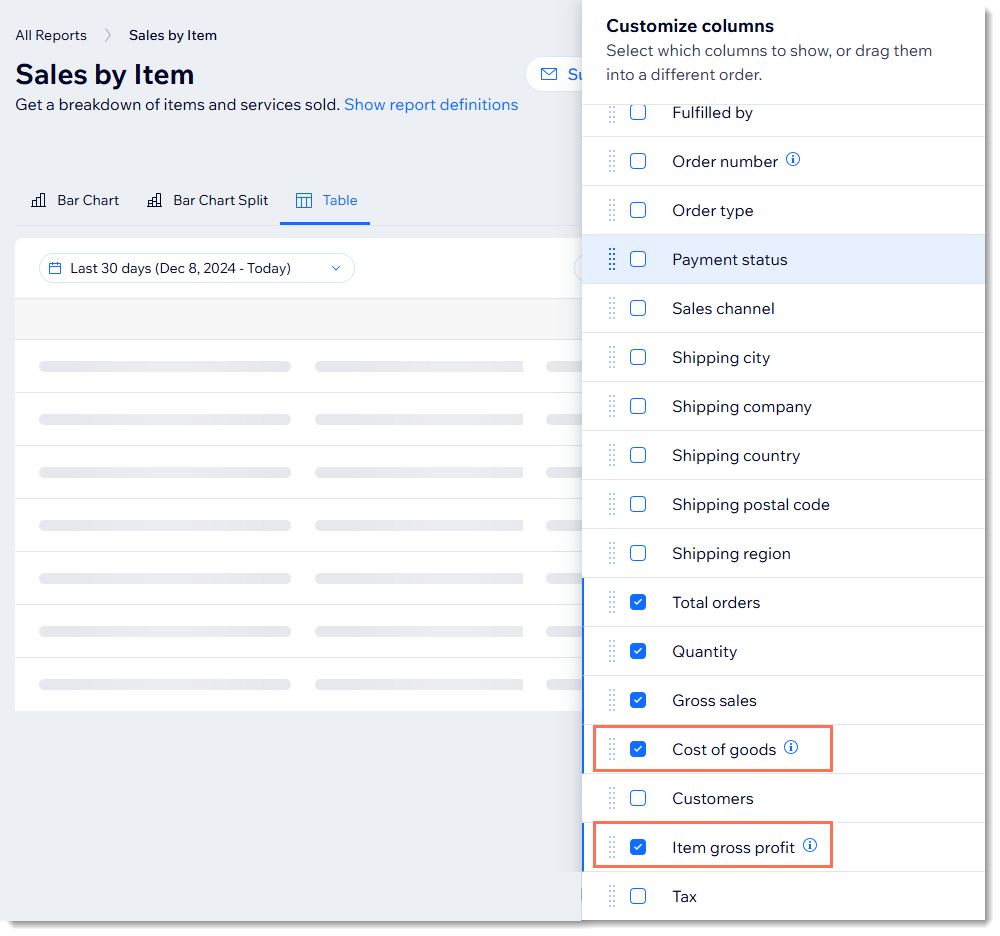Wix Stores: Tracking the Cost of Goods
3 min
In this article
- Calculating the cost of goods for a product
- Calculating the cost of goods for products with variants
- Viewing cost of goods in analytics reports
Important:
We're in the process of releasing a brand-new product creation page. If the first field you see is 'Images and videos', you have the previous version and should follow these instructions to track cost of goods.
The cost of goods is the amount it costs you to produce or purchase a product. It's used to calculate the profit and margin of the product, helping you make informed business decisions.
Note:
The cost of goods amount is not displayed to customers.
Calculating the cost of goods for a product
If a product doesn't have product options (or if all the variants have the same price and cost of goods), you enter the cost of goods once for a product.
After entering a product's price and the cost of goods, the profit and margin are calculated automatically.

To enter the cost of goods for a product:
- Go to the Products tab in your site's dashboard.
- Click an existing product or create a new one.
- In the Pricing section, enter the product price.
- Under Cost of Goods, enter the amount it costs you to make or buy the product.
Tips:
- After setup, when you update a product's price or add a sale to a product, the profit and margin adjust automatically.
- Learn how to make changes to the cost of goods of multiple products at once.
Calculating the cost of goods for products with variants
As soon as you create product options, cost of good, profit, and margin are managed and displayed per variant.
If some variants have different prices and/or a different cost of goods, you can enter it. For example, if you sell the same ring in gold and silver, and each variant has a different price and cost of goods, you make these calculations for the gold variant and the silver variants separately.
To set the cost of goods for individual variants:
- Go to the Products tab in your site's dashboard.
- Select a product with product options.
- Click Edit Variants.
- If the cost of goods column is not visible:
- Click the Customize column icon
 .
. - Select the checkboxes next to Cost of goods, Profit, and Margin to display them.
- Click the Customize column icon
- Scroll to the right and enter the cost of goods for each variant you want to track.

Viewing cost of goods in analytics reports
You can add columns displaying the cost of goods and an item's gross profit to the following analytics reports:
- Sales by Item
- Item Sales over Time
- Sales by Product Variant
To add cost of goods and gross profit columns to analytics reports:
- Go to the Analytics & Reports page in your Wix site dashboard.
- Click Reports.
- Hover over any of the following reports and select the Table icon
 :
:
- Sales over Time (under Sales)
- Sales by Item (under Sales)
- Sales by Product Variant (under Stores)

- Click Customize on the right.
- Select the checkboxes next to Cost of goods and/or Item gross profit.