Wix Stores: Calculating Cost of Goods
3 min
In this article
- Calculating the cost of goods for a product
- Calculating the cost of goods for variants
- Viewing cost of goods in analytics reports
The cost of goods is the amount it costs for you to make or buy a product. You can enter this amount while creating a product or product variant.
Note:
The cost of goods amount is not displayed to customers.
Calculating the cost of goods for a product
If a product doesn't have product options (or if all the options have the same price and cost of goods), you enter the cost of goods once for a product.
After entering a product's price and the cost of goods, the profit and margin are calculated automatically.
To enter the cost of goods for a product:
- Go to the Products tab in your site's dashboard.
- Click an existing product or create a new one.
- Scroll down to the Pricing section and enter the product price.
- Under Cost of Goods, enter the amount it costs you to make or buy the product.
- Click Save.
Tips:
- After setup, when you update a product's price or add a sale to a product, the profit and margin adjust automatically.
- Learn how to make changes to the cost of goods of multiple products at once.
Calculating the cost of goods for variants
If you have product variants with different prices and/or a different cost of goods, you can enter the cost of goods per variant. For example if you sell the same ring in gold and silver, and each variant has a different price and cost of goods, you can calculate the gold variant and the silver variant separately.
Note:
Currently, the profit and margin for variants is not shown.
To set the cost of goods for individual variants:
- Go to the Products tab in your site's dashboard.
- Select a product with product options.
- Make sure the Manage pricing and inventory for variants toggle is enabled.
- If you previously saved variant inventory options, click Edit.
- Enter the cost of goods for each variant.
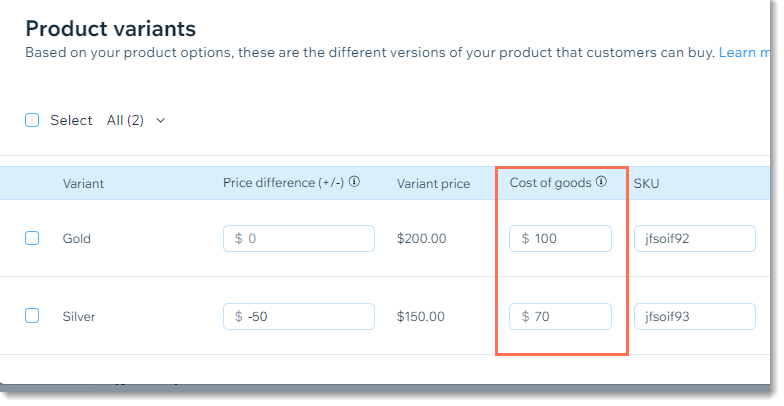
Viewing cost of goods in analytics reports
You can add columns displaying the cost of goods to both of the following reports. Additionally, you can add an item's gross profit column to the Sales by Item report:
- Sales by Item
- Sales by Product Variant
To add cost of goods and item gross profit columns to analytics reports:
- Go to the Analytics & Reports page in your Wix site dashboard.
- Click Reports.
- Select any of the following reports:
- Sales by Item (under Sales)
- Sales by Product Variant (under Stores)
- Click Customize on the right.
- Select the checkboxes next to Cost of goods and/or Item gross profit.
Note: For Sales by Product Variant, only Cost of goods is available.
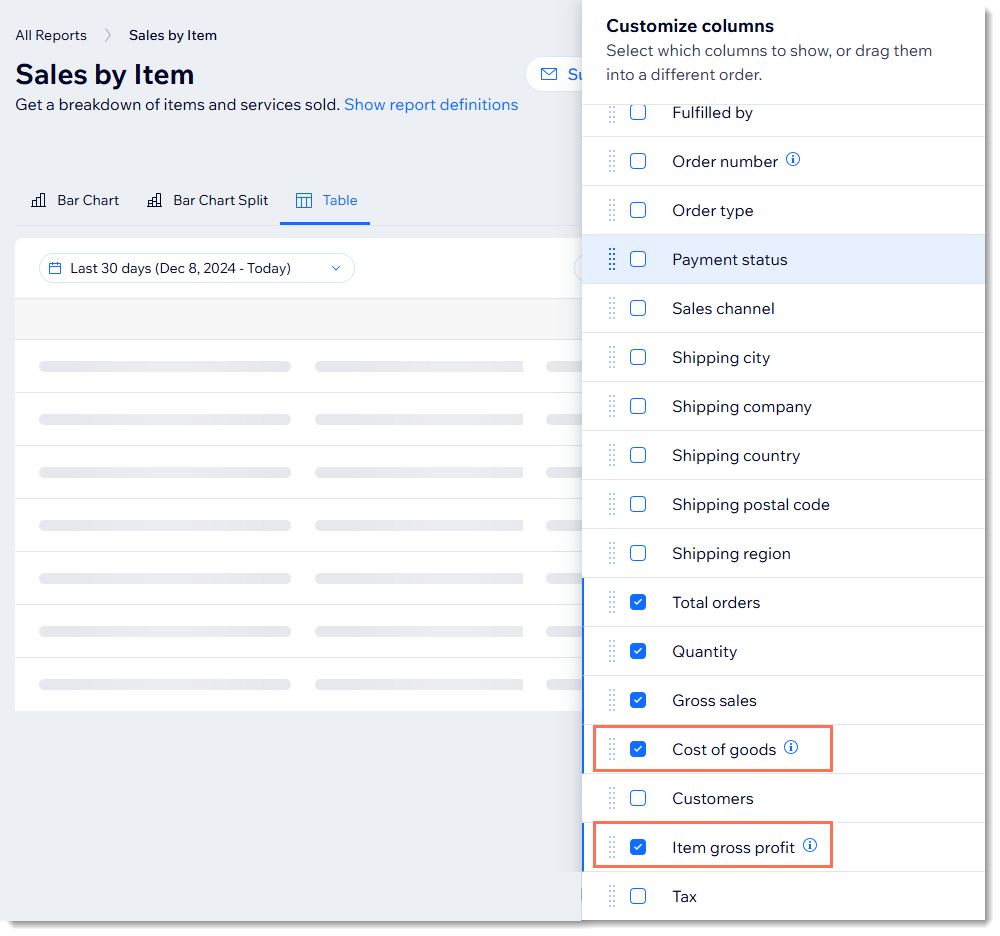
Want to learn more?
Check out the full Wix Learn course on getting started with Wix eCommerce.


