Wix Stores: Setting Up Store Pickup
3 min
In this article
- Setting up store pickup
- FAQs
Allow customers to pick up their orders right from your store, warehouse, or home.
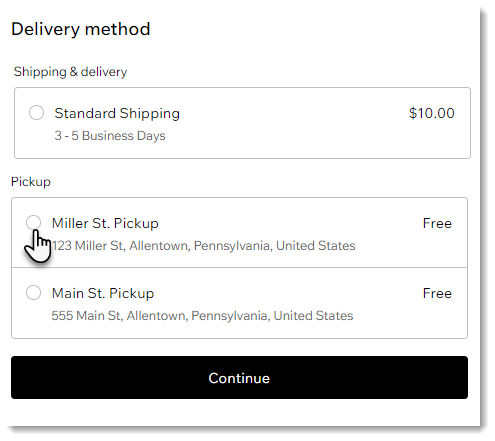
Setting up store pickup
You can offer pickup as the only delivery option or set it up in addition to shipping or local delivery. If you have more than one location where customers can collect their items, you can create multiple pickup locations.
To create a pickup option:
- Go to Shipping, delivery & fulfillment in your site's dashboard.
- Select an option:
- Create a new region: Click +Create Region and set up a new delivery area, then click Continue and select Pickup.
- Add a rate to an existing region: Click Add Rate next a region and select Pickup.
- Enter a pickup name (e.g. Main St. Pickup).
Tip: Customers see this name at checkout. - Enter the pickup address.
- (Optional) Enter a short note explaining when the order will be ready for pickup (100 characters max).
- Enter pickup instructions.
Note: Make sure customers have all the info they need, such as store hours and a description of where to find the pickup spot. - Click Add.
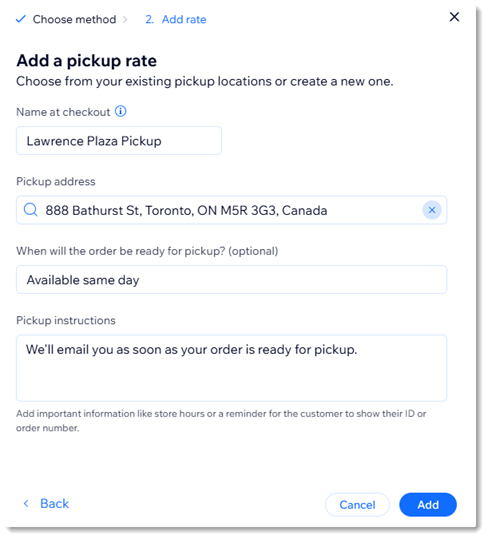
FAQs
Click a question below to learn more.
I only offer pickup. How can I remove the default shipping rule?
How do I let customers know their order is ready for pickup?
How can I print a packing slip for pickup orders?


 .
.


