Wix Stores: Offering Delivery to Pickup Points with Boxtal
6 min
In this article
- Step 1 | Add the Boxtal app
- Step 2 | Set up your Boxtal account
- Step 3 | Create shipping regions for each pickup-point location
- Step 4 | Enable shipping to pickup points
- Step 5 | Fulfill pickup-point orders
- FAQs
Let customers buy online and pick up their purchases from convenient locations nearby. With Boxtal, merchants based in France can offer delivery to 10 countries via 15 carriers including Mondial Relay, Relais Colis, and FedEx.
After setup, customers in relevant regions can select one of 5 pickups points that are closest to the address they entered during checkout.
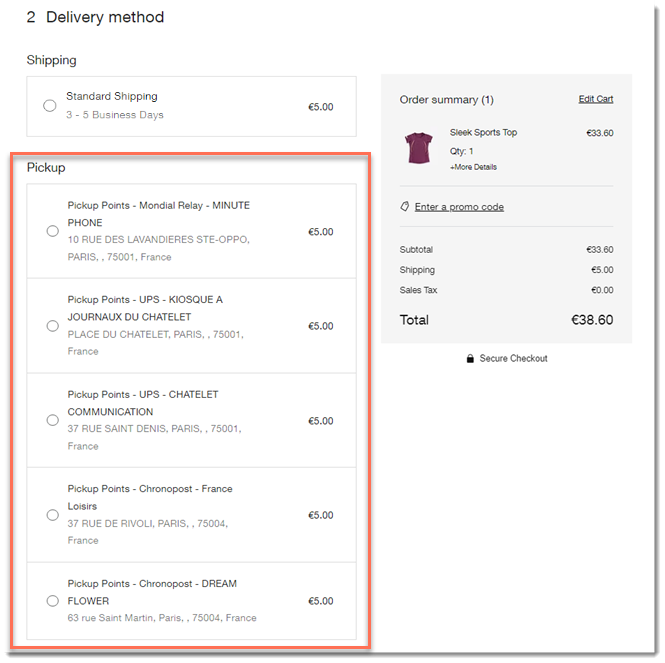
When the order comes in, go to the Boxtal dashboard to purchase a shipping label. After dropping the package off at one of the carrier's pickup points, the carrier delivers the order to the pickup point the customer selected. Both you and your customer receive notifications and tracking numbers.
Step 1 | Add the Boxtal app
To get started, go to the Wix app market in the dashboard and add the Boxtal app.
To add the Boxtal app:
- Go to the Wix App Market.
- Search for the Boxtal app.
- Click +Add to Site to add the app.
- Review permissions and click Add to Site.
Step 2 | Set up your Boxtal account
To start setting up shipping to pickup points, you need to access the Boxtal dashboard, create or sign in to your account, and add some basic information.
To access the Boxtal dashboard:
- If not directed automatically:
- Go to Manage Apps in your site's dashboard in Wix.
- Click Open next to the Boxtal app.
- Create an account or log in to an existing account.
- (Optional) Switch languages:
- Click the Menu icon
 at the top right.
at the top right. - Select a language icon at the bottom.
- Click the Menu icon
- Make sure your Wix store is connected to Boxtal. You should see your connected Wix Store with a green status indicator.
Note: If you don't, click the Menu icon at the top right, select E-shops, click Wix and add it.
at the top right, select E-shops, click Wix and add it.
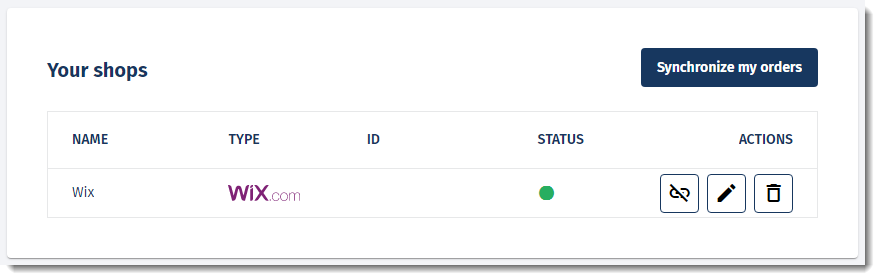
- Click the Edit icon
 next to your site.
next to your site. - Enter your store's name.
- Select the I would like to let my clients pick their parcel point on their own in my checkout icon.
- Select the carriers you want to work with from the Which parcel point network would you like to show drop-down.
Notes:
- To learn how to configure shipping parameters, create shipping rules, and more, go to the Boxtal Help Center.
- Pickup point shipping isn't available for customers until you enable it (Step 4 below).
Step 3 | Create shipping regions for each pickup-point location
To offer pickup-point delivery in a country or group of countries, you need to create a shipping region in your Wix dashboard.
For example, to offer pickup-points to customers in France and Spain, you need to create shipping regions in your Wix dashboard for each of those locations (or one location that covers both countries).
Step 4 | Enable shipping to pickup points
For customers to see and select the new pickup point options at checkout, you must enable the Boxtal app in your Wix dashboard and set the rate you charge your customers.
Important:
You must enable the pickup points in each region where you want customers to see it.
To enable shipping to pickup points via Boxtal:
- Go to Shipping & Fulfillment in your site's dashboard.
- Select a shipping region where Boxtal operates (e.g. France).
- Scroll down past any shipping, delivery, or store pickup options you created.
- Click the toggle next to the Boxtal app to enable it.
- Enter a Shipping option name (e.g. Pickup Points).
Tip: Customers see this name during checkout. - Enter the Rate at checkout.
- Click Save.
- Repeat steps 2 - 6 for any additional shipping regions (e.g. Spain).
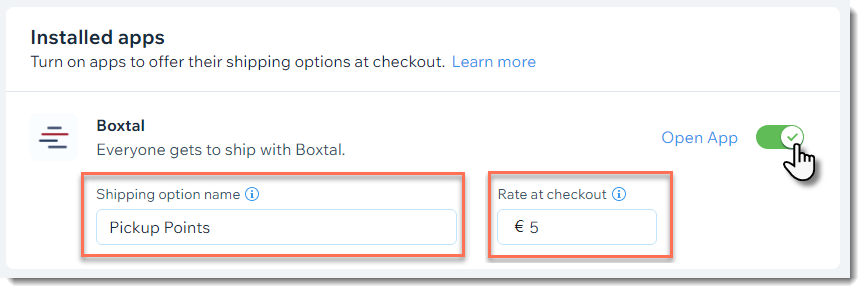
Step 5 | Fulfill pickup-point orders
When customers check out, they can select any of the 5 available pickup points near the address they entered.
In the Orders tab, you can see an indication that this order is set to be delivered to a pickup point. You can also see the address of the specific pickup point your customer selected and the carrier set to fulfil the order.
For example, in the image below, the carrier is Chronopost and that carrier is set to deliver the package to a pickup point called DREAM FLOWER, located at 63 rue Saint Martin.
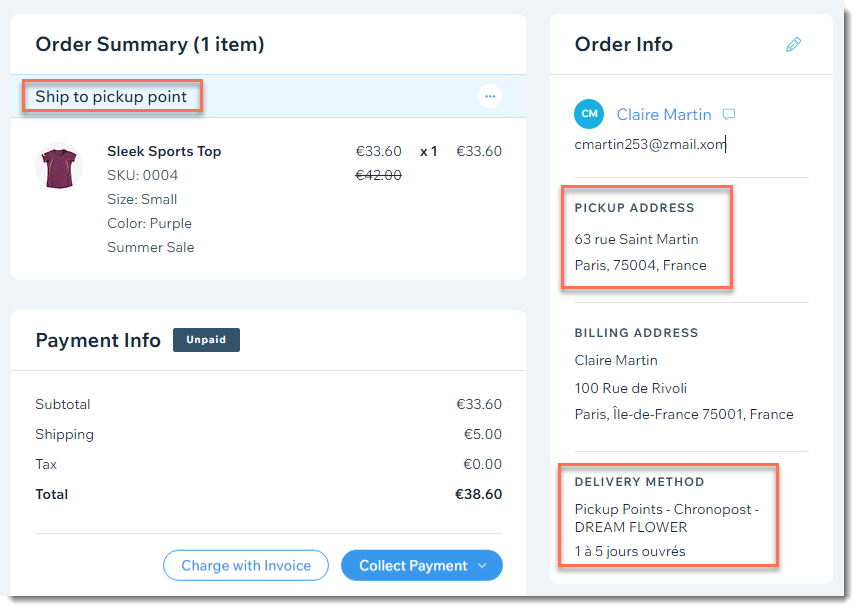
To fulfill a pickup point order:
- Go to the Boxtal dashboard
- Go to Manage Apps in your site's dashboard in Wix.
- Click Open next to the Boxtal app.
- Click the Shipping tab at the top.
- Click Synchronize my shops to see the latest orders.
- Purchase a shipping label for your order.
- Physically deliver your customer's package to one of the carrier's pickup points.
Note: As soon as the label is scanned by the carrier, a tracking number should be added to the order in the Wix tab and notifications are sent to you and your customer. If a tracking number isn't added automatically, you can manually add it to the order.
Note:
Orders appear in the Boxtal dashboard only after an order is paid.
FAQs
In which countries does Boxtal offer pickup points?
What carriers does Boxtal use to deliver to pickup points?
Can I offer delivery to pickup points for product subscriptions?
How can I get more information about what I can do in Boxtal?
How can I change the language in the Boxtal dashboard.
Can I connect the same Boxtal account to more than one website?
Can I charge different rates for different pickup point regions?
How can customers select a pickup point that isn't near their home address?



