Wix Stores: Creating Subscription Products
5 min
In this article
- Setting up subscriptions
- FAQs
Important:
We're in the process of releasing a brand-new product creation page. If the first field you see is 'Images and videos', you have the previous version and should follow these instructions on creating product subscriptions.
Selling a product as a subscription service helps you create a steady cash flow and loyal customer base. Choose how you offer your product: subscription only, or as both a subscription and a one-time purchase.
Important:
To sell product subscriptions, you must connect a payment method that supports recurring payments.
Setting up subscriptions
Click Create a Subscription and fill out the required fields. The name and the tagline will be visible to store customers.
To set up a subscription:
- Go to Products in your site's dashboard.
- Create a new physical product or edit an existing one.
- Scroll down and click + Create a Subscription.
- Enter a name.
Tip: The name appears on the Product page.

- (Optional) Enter a tagline.
Tip: The tagline appears on the Product page.

- Select how often a new order is created (e.g. once every 2 months):
- Use the up and down arrows to select a number.
- Select a time unit (day, month, or year).

- Click the Expires after drop-down and choose when the subscription ends:
- Preset option: Select one of the available options.
- Create a custom expiration time: Select Custom and enter the number of billing cycles before the subscription expires.
- (Optional) Offer a discount off the regular price:
- Select the discount type (price or percentage).
- Enter the discount amount.
Tip: The price per week / month / year adjusts accordingly. Alternatively, you can enter the price and the discount adjusts accordingly.
- Click Add.
- (Optional) Click +New Subscription to create an additional subscription option (max. 6 subscription options).
- (Optional) Click and drag the subscription options (if there are more than one) to reorder them.
- (Optional) Click the Offer the option for one-time purchase toggle.

- Click Save.
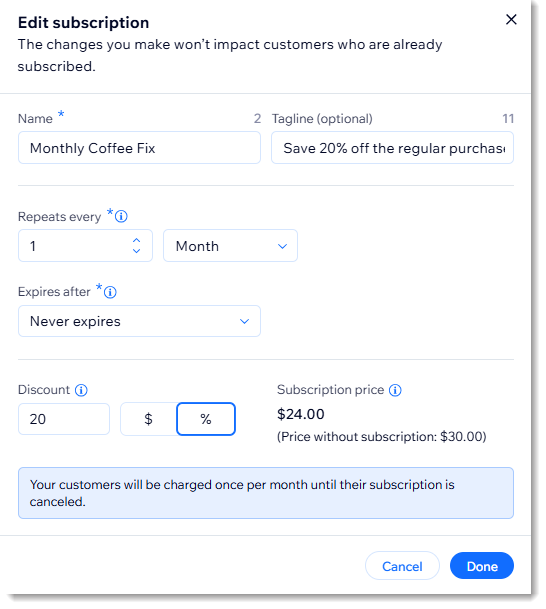
After you've saved your changes on the first subscription, you can create additional ones. For example, you can create a once every 2-week subscription in addition to a monthly subscription. Just click New Subscription to get started.
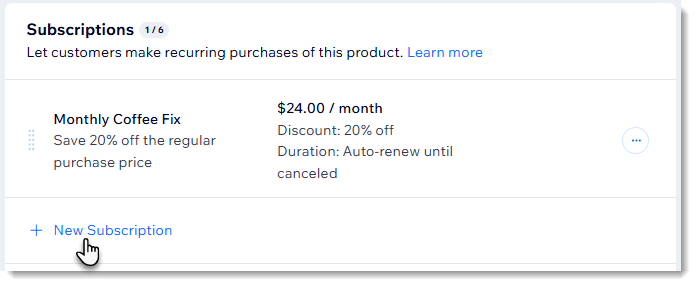
Learn more about managing product subscriptions.
FAQs
Click a question below to learn more about creating subscription products:
How do I fulfill a product subscription?
How can I learn more about managing product subscriptions?
What products cannot be sold as product subscriptions?
What happens if the product is out of stock when it's time for the next cycle of a customer's subscription?
How are shipping costs calculated if my customer purchases additional subscriptions or products?
How are shipping costs calculated if my customer purchases a subscription along with other, non-subscription items?
Can I create a grace period for failed payments?


