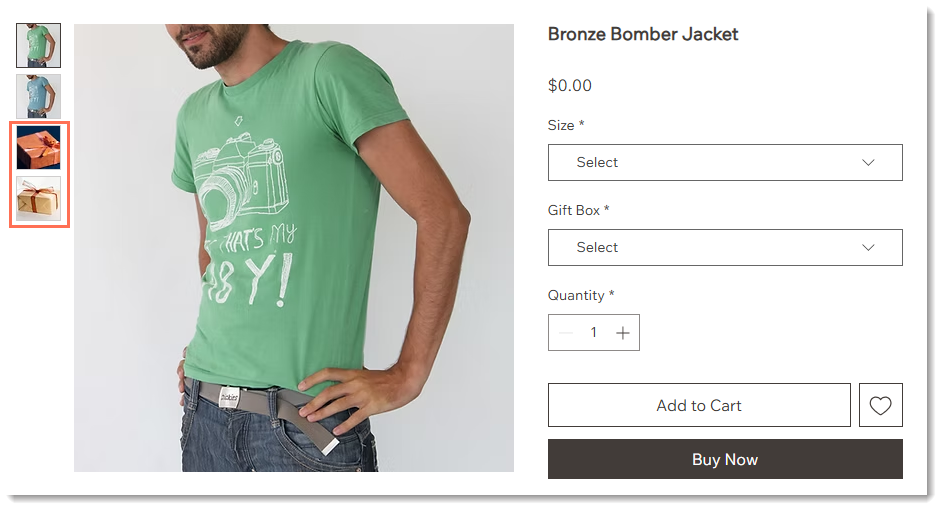Wix Stores: Adding Product Images, GIFs, and Videos
6 min
In this article
- Creating effective product images
- Adding media to products
- Editing and cropping images
- Adding alt text to images
- Adding product videos
- Displaying different media with product options choices
- FAQs
Important:
We're in the process of releasing a brand-new product creation page. If the first field you see is 'Images and videos', you have the previous version and should follow these instructions on adding images, GIFs, and videos.
Add images, GIFs, or videos to your products so customers can experience your store's products. High-quality visuals help grab your customers' attention, boost confidence, and encourage purchases.

Creating effective product images
Great product images can make the difference between making a sale or losing out on one. Since customers can't touch or try your product in person, your images, GIFs, and videos are key to showing them exactly what you have to offer.
- Quality matters: Even your best products may not look enticing if the picture quality is poor. Use high-resolution images, proper lighting, and a tripod for sharp results.
- Variety: Customers love to see images of products taken from multiple angles. Include close-ups to showcase details such as fabric stitching, textures, or craftsmanship.
- In-context visuals: Show your product in action or being used. For example, instead of only showing a close-up of earrings resting on a table, include an image of someone wearing them.

For many more helpful tips on creating outstanding product images, check out this guide.
Adding media to products
When creating your images, make sure you pay attention to image ratios (image width vs height). Follow these recommendations for optimal display:
Recommended image sizes and resolutions:
- Minimum resolution: 3000 x 3000 pixels
- Image ratios: 16:9, 3:2, 4:3, 1:1, 3:4, 2:3, 9:16
- Recommended ratio for mobile: 1:1 (a square picture).
- Recommended for desktop: The Classic Product Page layout supports all image ratios. Other layouts look best with wider images.
To add images or GIFs to a product:
- Go to Products in your site's dashboard.
- Click to select a product.
- Click Add Media.
- Select images or GIFs or click + Upload Media to add them.
- Click Add Media.

Editing and cropping images
After you upload an image, you can access the Wix Photo Studio from right in the Products tab to make changes. You can:
- Crop images
- Adjust the brightness, contrast, or saturation
- Create transparent images
- Change the background color
- Remove the background
- And more...
To access the photo studio in Wix Stores:
- Go to Products in your site's dashboard.
- Click to select a product.
- Hover over the image you want to edit.
- Click the Crop and edit icon
 .
.

Learn more about the advanced tools available in the Wix Photo Studio.
Adding alt text to images
Improve your SEO and accessibility by adding alt text to product images. Alt text is a short description of your image. Search engines and screen readers (used by site visitors with visual impairments) use these to understand what's in the image.
For example, the alt text for a leather handbag could be "Brown leather handbag with gold detailing and adjustable strap".
To add alt text:
- Go to Products in your site's dashboard.
- Click to select a product.
- Click the More Actions icon
 in the Images and videos section.
in the Images and videos section. - Click Edit Alt Text.
- Enter the alt text.
- (Optional) Click Copy to all to apply the same text to all images.
- Click Apply.
Adding product videos
Product videos are the next best thing to experiencing a product in person. They can give customers the confidence they need to make a purchase.
Recommended formats and sizes:
- Video formats: AVI, MP4, MOV, MPEG
- Size: Up to 50 MB
To add videos to your store products:
- Go to Products in your site's dashboard.
- Click to select a product.
- Click Add Media.
- Select a video or click + Upload Media to add videos.
- Click Add Media.
Displaying different media with product options choices
Showcase your product variations (e.g., colors or styles) by linking specific images to each product option. This helps customers visualize precisely what they’re purchasing.

Note:
You can link images to each option, but not to each variant. Vote for this feature.
To link images, GIFs, and video to product options choices:
- Go to Products in your site's dashboard.
- Select a product with product options.
- Scroll down to the Product options section.
- Click the Connect images & videos icon
 .
.

FAQs
Click a question below to learn more about adding product images, GIFs, and videos:
Can I protect my store images from being copied by visitors?
How can I set a specific product image to display first?
How can I link videos hosted on external platforms like YouTube?
Can I display different media with each modifier?