Wix Stores: Adding the Kudobuzz Reviews App
2 min
Let customers know how other shoppers feel about your products and your site by posting reviews. Product reviews can be added to product pages through the Kudobuzz Reviews app.
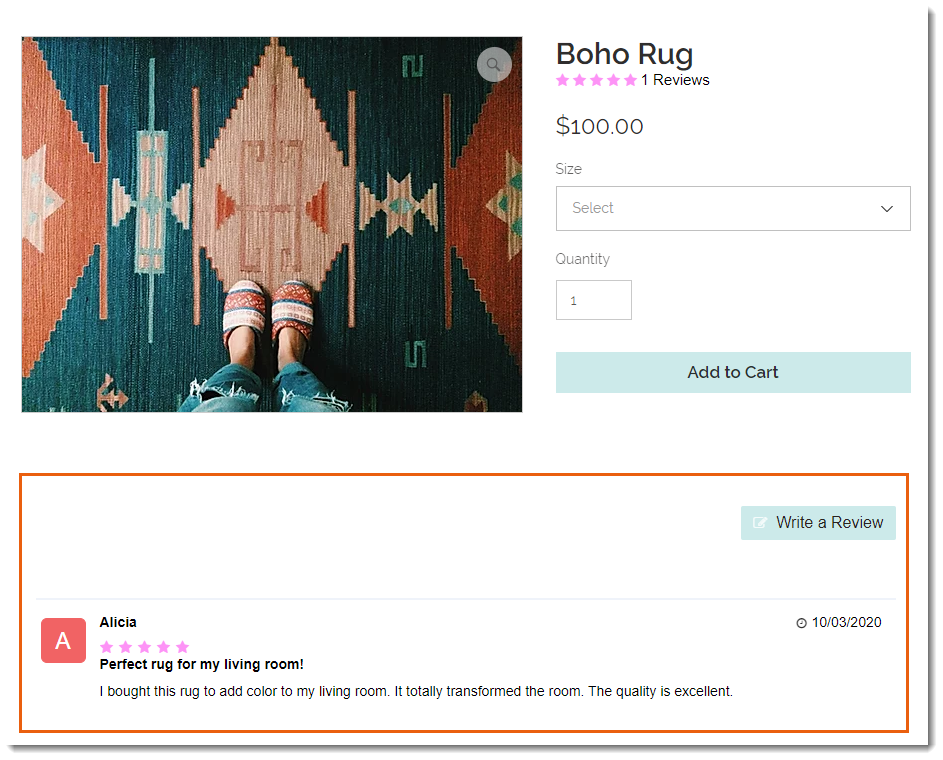
Adding the Kudobuzz app to your site
You can add the Kudobuzz Reviews app to your site from the Wix App Market. During setup, you'll be able to select where you want to display review buttons and showcase reviews you've already received.
Wix Editor
Studio Editor
- Click Add Apps
 on the left side of the editor.
on the left side of the editor. - Search for the Kudobuzz app in the search bar.
- Click Add to Site.
- Review the permissions and click Agree and Add.
Learn more about setting up the Kudobuzz Reviews app at the Kudobuzz help center.


