Wix Restaurants: Managing Orders With DoorDash Drive
5 min
In this article
- Managing orders with DoorDash Drive
- FAQs
Important:
- DoorDash Drive is available only in the United States.
- This article is about integrating the new Wix Restaurants Orders app with DoorDash Drive. Learn more about delivering orders with DoorDash in the original Restaurants Orders app.
Optimize your restaurant's delivery process with the pre-installed DoorDash Drive app on your site. DoorDash orders appear with a DoorDash icon, making it easy to track and manage them directly from your site's dashboard.
Managing orders with DoorDash Drive
Accept and manage DoorDash Drive orders through your site’s dashboard or Wix app. Track deliveries in real-time, view order details, print, modify, or cancel orders as needed.
Dashboard
Wix app
- Go to Restaurant Orders (New) in your site's dashboard.
- Choose the relevant option:
Accept an order
Manage an order
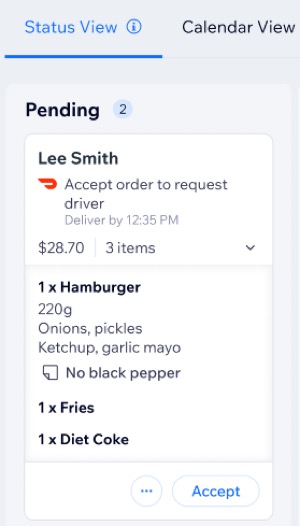
Important:
DoorDash may reject the order even after initially accepting it due to reasons such as driver availability. In such cases, you can either recreate the order for delivery through another method or cancel it altogether.
FAQs
Click on a question below to learn more about managing orders with DoorDash Drive.
How do I know if DoorDash accepted an order?
Can I accept DoorDash Drive orders from the calendar view?
What should I do if DoorDash rejects an order?
Will I be charged a fee if I cancel a DoorDash order?
What happens if both my restaurant and DoorDash deliver to the same area?


 .
.
 on a DoorDash order
on a DoorDash order 
