Wix Restaurants: Duplicating Your Menu
2 min
In this article
- Duplicating your menu
- FAQs
Quickly create a new version of your menu by duplicating it—no need to start from scratch. This is perfect for testing ideas, customizing for different occasions, or assigning to multiple locations. You can choose to copy items as new or keep them shared for synced updates across menus.
If you're using Wix Restaurant Orders (New), additional item settings like modifiers, variants, tax, and stock will also be copied.
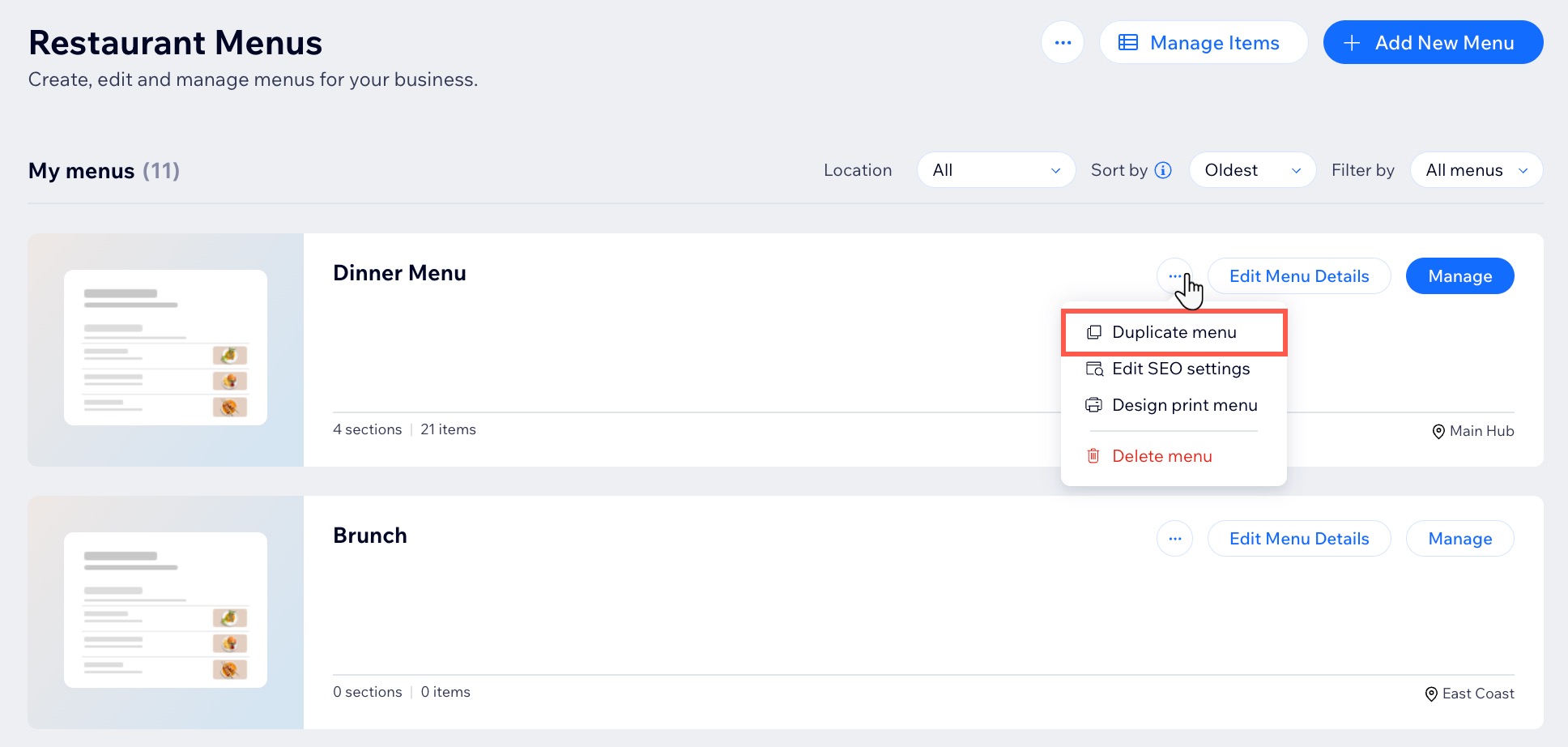
Duplicating your menu
Duplicate an existing menu to save time and create a new version. If you manage multiple restaurant locations, you can choose where to duplicate it.
To duplicate your menu:
- Go to Menus in your site's dashboard.
- Click the More Actions icon
 next to the menu name.
next to the menu name. - Select Duplicate menu.
- Create a copy of the menu:
- Enter a name for the duplicated menu.
- (Menus with sections) Select the relevant checkbox next under How should the items be copied?:
- As new items: Creates separate copies of all items. Changes made to the duplicated items won’t affect the original menu.
- As shared items: Keeps the same items across menus. Updates to shared items will appear in all menus using them.
- (Multiple restaurant locations) Select the relevant location from the Choose where to duplicate this menu drop-down.
- Click Duplicate.
What's next?
Check out your new menu, make any changes you want, and save—or keep it as is! Your duplicated menu is already live on your site.
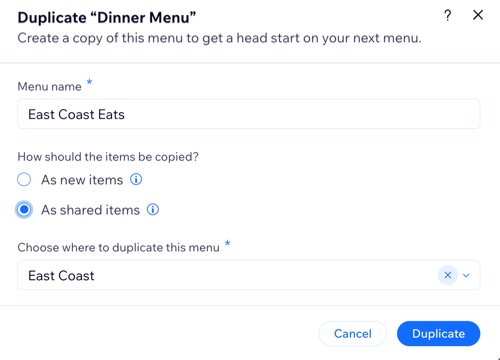
FAQs
Click a question below to learn more about duplicating your menu:
Which elements are copied over when I duplicate my menus?
I'm using the Wix Restaurants Orders app, is anything copied over from there?


