Wix Referral Program: Customizing Your Referral Program Pages
11 min
In this article
- Customizing your Refer Friends page
- Customizing your Referral Landing Page
When you add the Wix Referral Program to your site, 2 new site pages are automatically generated. Your new Refer Friends page shares details of your referral program with site visitors. Your new Referral Landing Page is the page referred friends see when they click a referral link.
Customize these pages' settings, design and layout to match the style of your site.
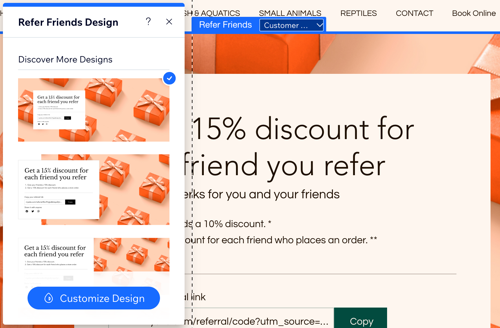
Tip:
In addition to the customization options unique to the Wix Referral Program, you can use various tools within the Wix Editor or Studio Editor to customize elements on your pages.
Customizing your Refer Friends page
From your editor, make your mark on your new Refer Friends page. Customize the design and layout to inform your visitors of your program perks and encourage them to take part.
To customize your Refer Friends page:
Wix Editor
Studio Editor
- Go to your editor.
- Click Pages & Menu
 on the left side of the editor.
on the left side of the editor. - Click Referral Pages.
- Click the Refer Friends page.
- Click the Refer Friends element on your page.
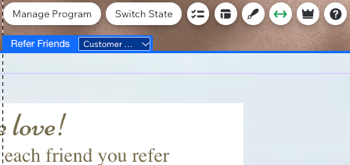
- Choose what you want to do:
View the page from a different visitor's perspective
Show or hide parts of the Refer Friends element
Change the text on the page
Change the design of the page
Change the layout of the page
Customizing your Referral Landing Page
From your editor, design your new Referral Landing Page. This is the page referred friends see when they click a referral link. It may be their first experience of your brand, so make sure it makes an impact and encourages them to browse.
Note:
Currently, it is not possible to move the Content Box within the Referral program pages.
To customize your Referral Landing Page:
Wix Editor
Studio Editor
- Go to your editor.
- Click Pages & Menu
 on the left side of the editor.
on the left side of the editor. - Click Referral Pages.
- Click the Referral Landing Page.
- Click the Refer Friends element on your page.

- Choose what you want to do:
View the page from a different visitor's perspective
Show or hide parts of the Referral Landing Page element
Change the text on the page
Change the design of the page
Change the layout of the page


 .
.
 to generate or improve your text.
to generate or improve your text. .
.
 to change the padding.
to change the padding.

