Wix POS Register: Allowing Customers to Leave Tips
5 min
In this article
- Enabling tipping
- Collecting tips during checkout
- Attributing a sale and tip to another staff member
- Partially or fully refunding a tip
- FAQs
Important:
- This article is about the Wix POS Register for brick & mortar businesses.
- If you are using POS on a mobile device, learn more about Mobile POS.
Give customers the option of leaving a tip while they're making a purchase. They can select one of the preset tip percentages or, if enabled, enter a custom tip amount.
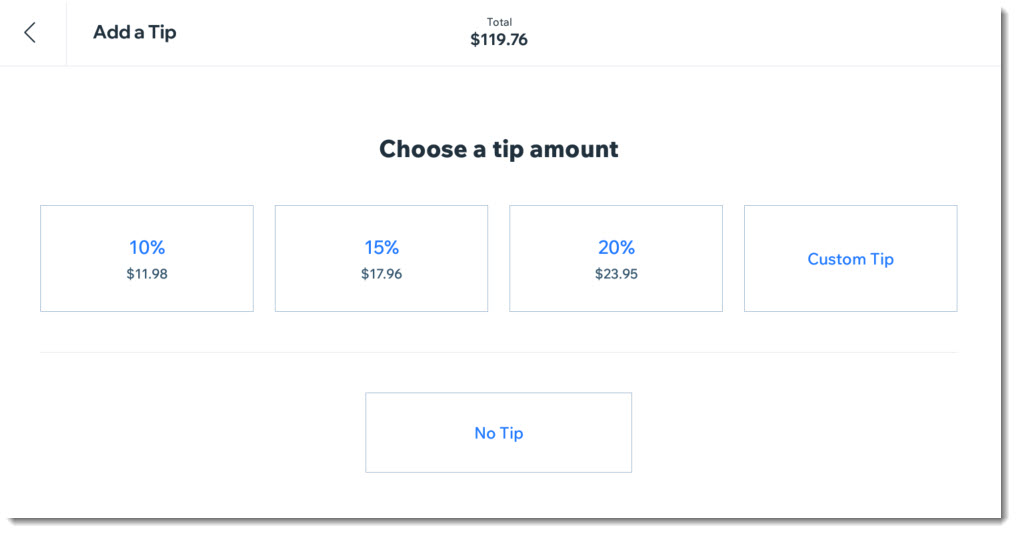
Enabling tipping
To start collecting tips, go to the Payments tab, enable tipping, and then customize it to suit your needs. When enabled, customers can choose between set amounts or no tip. You can also allow customers to enter a custom tip percentage.
To enable tipping:
- (On your POS tablet) Tap the Menu icon
 at the bottom left.
at the bottom left. - Tap Settings.
- Tap the Payment tab.
- Click the Collect tips at checkout toggle to enable it.
- (Optional) Update the default tip percentages.

- (Optional) Enable or disable the Allow a custom tip amount toggle:
- Enabled: Customers can enter a tip percentage.
- Disabled: Customer can only select one of the default tip percentages.
Collecting tips during checkout
Important:
- Customers can add tips only when Card or Manual Card Entry are selected as payment methods for the sale.
- By default, tips are attributed to the cashier processing the sale.
After enabling tipping, the tip screen appears during checkout. Once you select a relevant payment method, your tablet displays the tip options. You can flip the screen for customers to choose the tip amount, or enter the tip yourself.
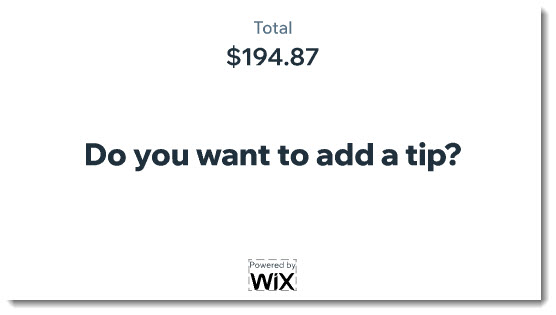
To collect tips during checkout:
- (On your POS tablet) Start a new sale.
- Select Card or Manual Card Entry as the payment method.
- Allow a customer to select a tip option:
- Let your customer enter a tip:
- Flip the screen so it faces your customer.
- Allow the customer to make a tip selection.
- Enter the tip yourself:
- Ask the customer if they want to add a tip and if so, what percentage or amount.
- Tap the customer's selection.
- Let your customer enter a tip:
- Complete the sale.
Attributing a sale and tip to another staff member
By default, tips go to the team member who processes the sale. You can reassign the sale and the tip to a different team member. This is useful when a customer wants to tip the person who provided the service.
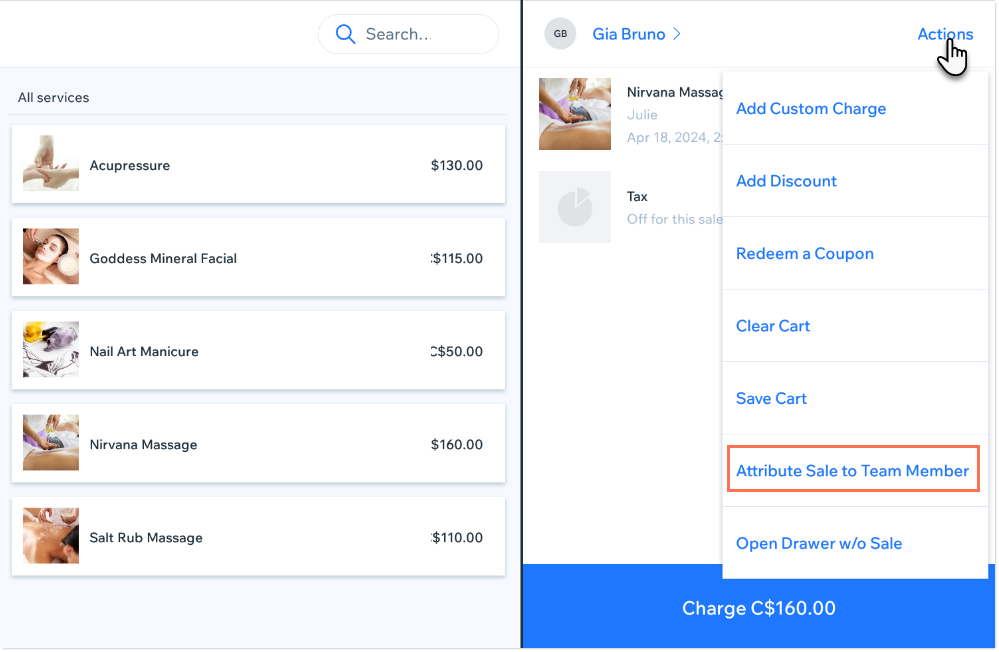
Before you begin:
To be able to attribute tips, make sure to first add team members to your POS.
To attribute a sale to a team member:
- (On your POS tablet) Add items or services to the cart.
- Tap Actions at the top right.
- Select Attribute Sale to Team Member.
- Select the relevant team member.
- Complete the sale as usual.
Partially or fully refunding a tip
When refunding an order with a tip, you can refund the full tip or enter a custom amount to refund part of it. You can also refund other fees (for example, shipping or custom fees) with the same method.
To partially or fully refund a tip:
- (On your POS tablet) Tap Sales History on the bottom bar.
- Tap the order you want to refund.
- Tap Actions at the top right.
- Tap Issue Refund.
- (Optional) Tap the Plus icon
 next to the product(s) you want to refund.
next to the product(s) you want to refund.
Tip: Tap more than once to refund more than one of the same item. - (Optional) Tap the Restock toggle for items that track inventory:
- Enabled: The inventory for this item increases after the refund is processed (within 3–5 business days).
- Disabled: Inventory level remains the same.
- Select the Tip checkbox. Enter the refund amount—either the full tip or a partial amount.
- (Optional) Select any other extra fees (for example, shipping or custom fees) by tapping their checkbox. You can refund the full amount or enter a custom amount.
- Tap Next.
- (Optional) Select a reason for refund.
- Tap Refund.
Important: This cannot be undone. - Complete the refund using the on-screen prompts for single or split payments.
For step-by-step instructions on refunds for different payment methods, learn more about issuing refunds at your point of sale.
FAQs
Does the tip appear in my customer's receipt?
How can I track how many tips have been collected?
Can I refund a tip from an online order using my POS tablet?


 at the bottom left.
at the bottom left.