Wix App: Removing Apps from Your Site
2 min
In this article
- Step 1 | Remove an app using the Wix app
- Step 2 | Remove an app from your site using the editor
You can delete an app from your site that you no longer need using the Wix app. When you delete an app from the Wix app, you must also go back to your editor and delete it from there to fully remove it.
Important:
If you delete an app from your editor, it is automatically removed from your site on the members app and you don't need to remove it using the Wix app.
Step 1 | Remove an app using the Wix app
Remove an app on-the-go from your site using the Wix app.
To remove an app using the Wix app:
- Go to your site in the Wix app.
- Tap Manage at the bottom.
- Tap Manage Apps.
- Tap Remove next to the relevant app.
- Tap Delete in the pop-up to confirm.
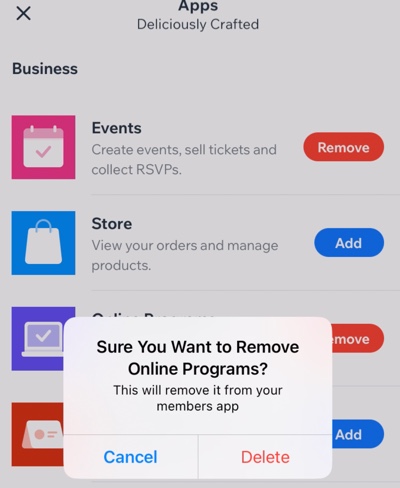
Step 2 | Remove an app from your site using the editor
After you remove the app from your site using the Wix app, delete the app from the editor.
To remove an app using the editor:
- Go to your editor and click Pages.
- Click Pages and Menu on the left side of the editor.
- Click the More Actions icon next to the relevant page.
- Click Delete.
- Click Delete to confirm.
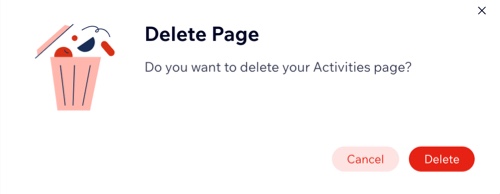


 at the bottom.
at the bottom. on the left side of the editor.
on the left side of the editor. next to the relevant page.
next to the relevant page.