Wix Mobile Apps: Editing the General Info Screen on Your Member Apps
3 min
Important:
Currently, it's only possible to edit your General Info screen from the Wix App.
The General Info screen allows your members to find all the info they need about your business in one place. Members can access this screen from the link in your header (unless you opt to remove it when customizing your header).
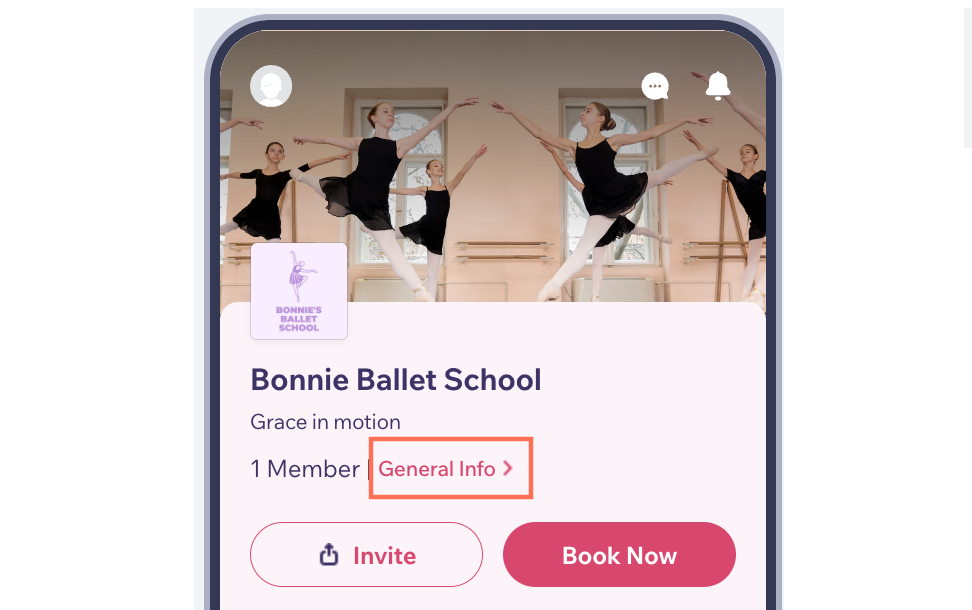
Edit your contact info, logo settings, tagline, list of members, and various social links.
To customize your general info:
- Go to your site in the Wix app.
- Tap Manage
 at the bottom.
at the bottom. - Tap Mobile App.
- (If needed) Switch to editing a different mobile app:
- Tap the mobile app name at the top.
- Tap the relevant mobile app.
Tip: If you want to edit a different mobile app (e.g. Spaces by Wix, Fit by Wix), choose the app as your preferred mobile app.
- Tap Edit.
- Tap the Screen drop-down at the top, then tap General Info.
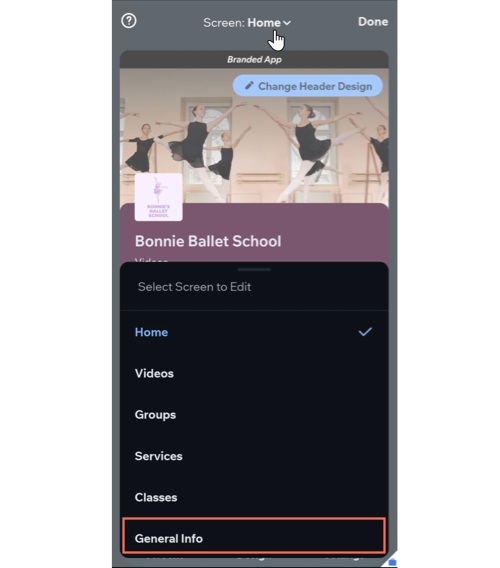
- Choose which information to edit:
Contact information
Member
Social links
7. Tap Save, then tap Done.


 next to Contact Us.
next to Contact Us. 