Wix Mobile Apps: Building Your Own Mobile App Without a Wix Site
2 min
You can build your own mobile app without connecting it to a Wix site if you don't require both an app and a website for your business.
For example, a personal trainer may require an app where clients can book training sessions and contact them. Instead of building out a full website in addition to the app, the trainer only needs to set up the app and launch it to the App Store and Google Play.
Note:
This article refers to building your own standalone mobile app that is not connected to any Wix site. If you want to create an app for your existing site, read about the process of creating an app for your site.
To create your own mobile app without a connected Wix site:
- Go to the Wix App Builder.
- Click Build with AI.
- Click Create a mobile app without a website.
Note: You can also click Create for an existing website. - Click Continue.
- Choose what you want to do:
- Click Start Chat to build your app with AI.
- Click Set up without AI to add your app details manually.
- Wix prepares your site-less dashboard. Start setting up your app by adding the app's name, uploading an app icon image, and choosing a brand color and navigation layout (you can change all this later in your dashboard).
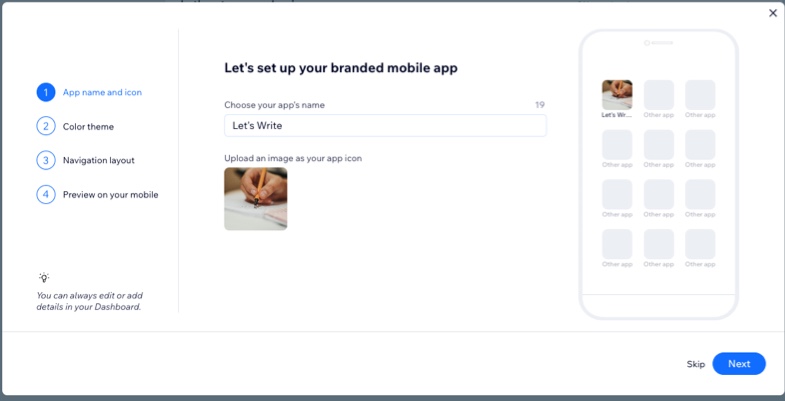
- Click Go to Overview.
- To start editing your app's content right away click Edit Mobile App at the top right of your dashboard.
What's next?
The Home tab checklist shows you the next steps to design your app and publish it in the App Store and Google Play.
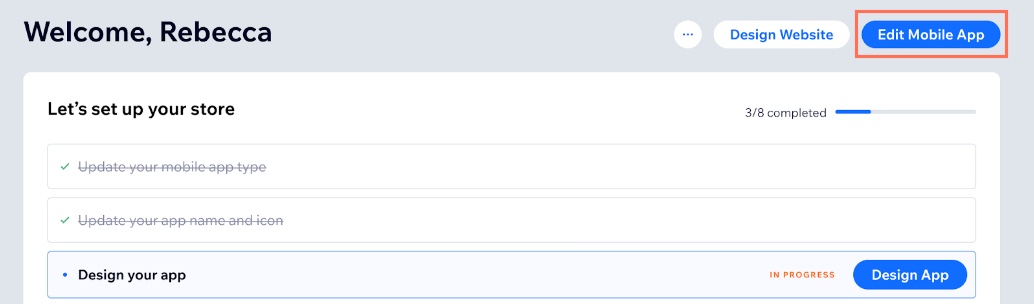
FAQs
Click a question below to learn more about building a native app without a site.
Do I need to upgrade with a plan to have my own app?
How do I get my app into the app stores?
Can I sell products on my app?


