Wix Media: Editing Your Images with Adobe Express
3 min
In this article
- Editing an image with Adobe Express
- FAQs
Enhance your images with Adobe Express directly from the Media Manager and transform your images to best suit your needs. Once you save your edits in Adobe, your newly transformed image is saved to your Media Manager for you to add to your site.

Editing an image with Adobe Express
Edit your images directly from your editor.
Wix Editor
Studio Editor
- Go to the editor.
- Click Media
 on the left side of the editor.
on the left side of the editor. - Click Show More under Site Files.
- Click Site Files on the left.
- Click the image you want to edit.
- Click Design with Adobe Express on the right.
- Sign in to Adobe Express or create an account.
- Edit your image using the options available.
Tip: Learn more about using Adobe Express - Click Save at the top right.
- Select your file type from the File Format drop-down: JPG or PNG.
- Click Save.
- Select the edited image in the Site Files window and click Add to Page to add it to your site.
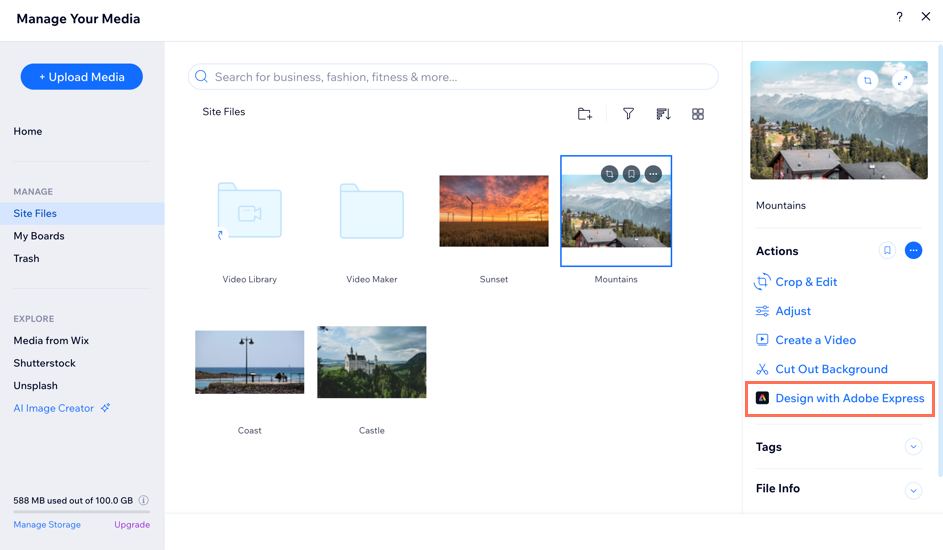
FAQs
Click a question below to learn more about editing images with Adobe Express:
Is it free to use Adobe Express?
When I save my image in Adobe Express, is it saved to both Wix and Adobe?
In what formats can I save images edited in Adobe Express?


