Wix Logo: Adding Your Logo to Your Site
5 min
In this article
- Adding a logo to your Wix Editor site
- Uploading logo files to a Studio Editor site
- Adding a logo to your site's business information
- FAQs
Your logo is the face of your brand and is an essential part of your site.
If you created a logo with the Wix Logo Maker, you can add it directly to your site in the Wix Editor from the Add panel. You can also upload your logo files (created with Wix Logo Maker or elsewhere) and add them to your site.
Adding a logo to your Wix Editor site
Building a site in the Wix Editor? You can add logos you create in the Logo Maker directly from the Add Elements panel. You can also upload external logo files from your device.
Show me how to add my logo from the Add Elements panel
Show me how to upload a logo to my site
Creating logos in the Wix Logo Maker?
If you have not purchased a logo, you can utilize the 200x200 free sample file to display it on your site. If you want to display a larger logo or need a larger file version, you can purchase a logo plan.
Uploading logo files to a Studio Editor site
After downloading and extracting Wix Logo files from a ZIP archive, you can upload them to Studio Editor sites in your account. You can also upload logo files you created outside of Wix (PNG, SVG etc.).
Important:
It is not possible to add Logo Maker logos from the Add Elements panel in the Studio Editor. If you want the option to create a logo from the Studio Editor, you can vote for it here.
To upload a logo to a Studio Editor site:
- Go to the editor.
- Click Add Elements
 on the left side of the editor.
on the left side of the editor. - Click Media.
- Click the Upload Media icon
.
- Click Upload from Computer.
- Select the Logo file from your computer.
- Select the logo file and click Add to Page.
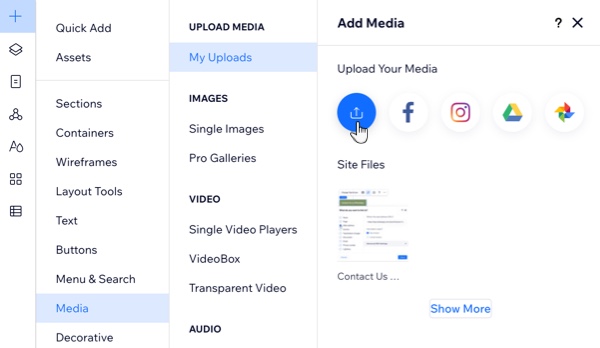
Adding a logo to your site's business information
If you upload and add a logo to site pages, it is not automatically added to the site's business info. However, you can add the logo from your site's dashboard.
To add a logo to business info:
- Go to Settings in your site's dashboard.
- Click Business Info.
- Click Add Logo.
- Do one of the following:
- Click Upload Media to upload an image from your computer and click Choose File.
- Select an image from the image gallery and click Choose File.
- Click Save.
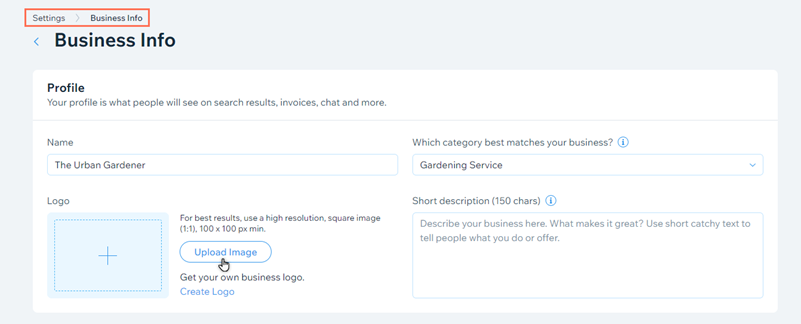
FAQs
Click a question below to learn more about using logos on your site.
What logo files should I use on my site?
Where are logos displayed on my site?
When are logos added to my site's Business Info?
Can I upload an SVG file for my logo?
Can I make changes to my logo outside of Wix?



 on the left side of the editor.
on the left side of the editor.
