Wix Hotels by HotelRunner: Customizing Your Email Templates
3 min
In this article
- Using dynamic values in your email templates
- Customizing your automated emails
- FAQs
Important:
This article refers to the latest version of Wix Hotels by HotelRunner. For information on the previous version of Wix Hotels, click here.
Email templates in Wix Hotels by HotelRunner help you communicate with your guests quickly and professionally. They allow your team to use pre-written messages that can be personalized with dynamic content, ensuring consistent messaging and branding. Use them to communicate important updates, confirmations, and booking details to enhance the guest experience.
Using dynamic values in your email templates
Dynamic values, also called variables, let you personalize your email templates by inserting placeholders for details like guest names or booking information. When an email is sent, these placeholders are automatically replaced with the guest’s specific details—making your communication fast, consistent, and tailored.
To use dynamic values in your email templates:
- Go to Email Templates in your site's Hotels dashboard.
- Hover over the email template you want to customize and click Edit.
- Click in the Body content where you want to insert dynamic values. Then, click the Variables drop-down and choose the variable you want to add.
Note: You can also add content block variables, such as contact info, policy tables, payment blocks, and a reservation details button. - When you're done, click Update at the top right.
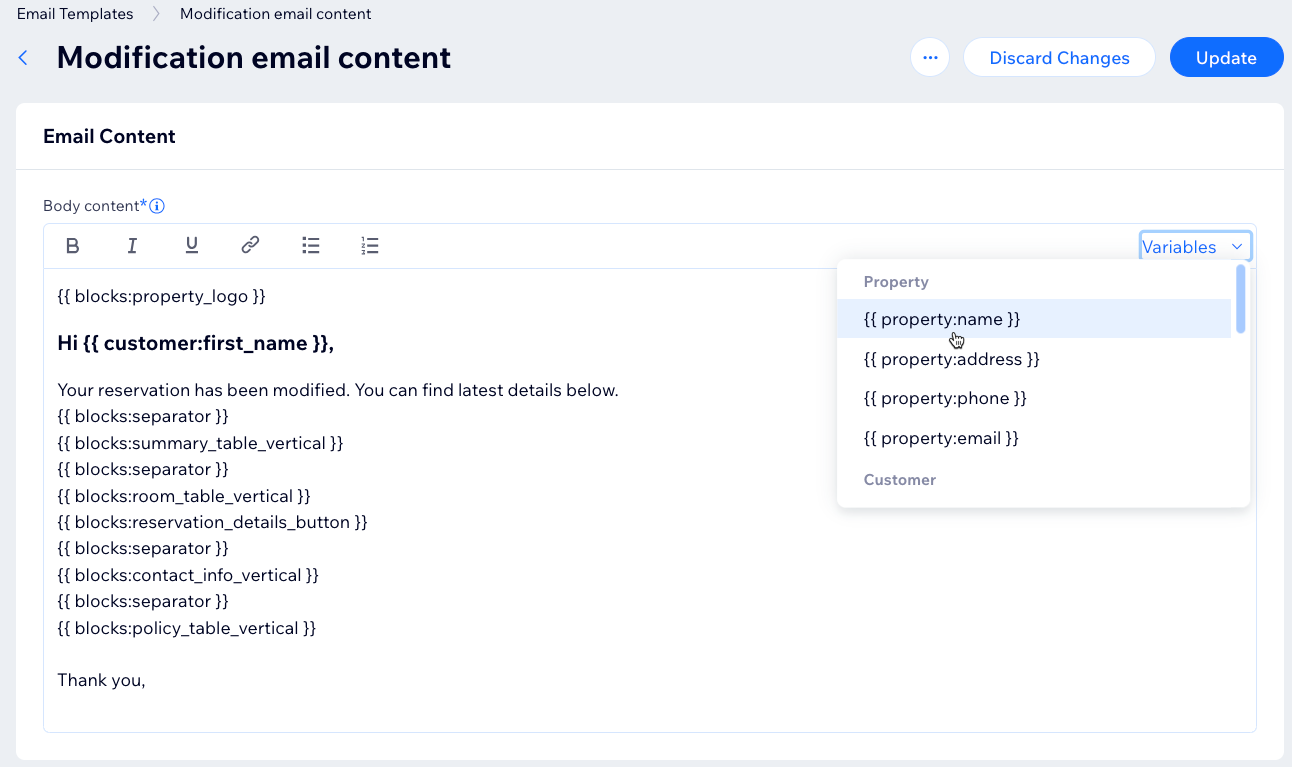
Customizing your automated emails
Customize the content of your automated emails using text and dynamic values to provide a consistent and personalized guest experience.
You can customize the following email templates with Wix Hotels by HotelRunner:
- Information email content: The first email guests receive after booking.
- Modification email content: Sent when guests make changes to their booking.
- Cancellation email content: Sent when guests cancel their booking.
- Confirmation notification email content: Sent when guests confirm their reservation. Staff can also send it manually if needed.
To customize an automated email:
- Go to Email Templates in your site's Hotels dashboard.
- Hover over the email template you want to customize and click Edit.
- Edit the text in the Body content of the email.
- (Optional) Add dynamic values (see section above).
- Click Update at the top right.
- (Optional) Click the More Actions icon
 at the top, then click Send test email to preview your changes.
at the top, then click Send test email to preview your changes.
Note:
To restore the original template, click Apply default template.
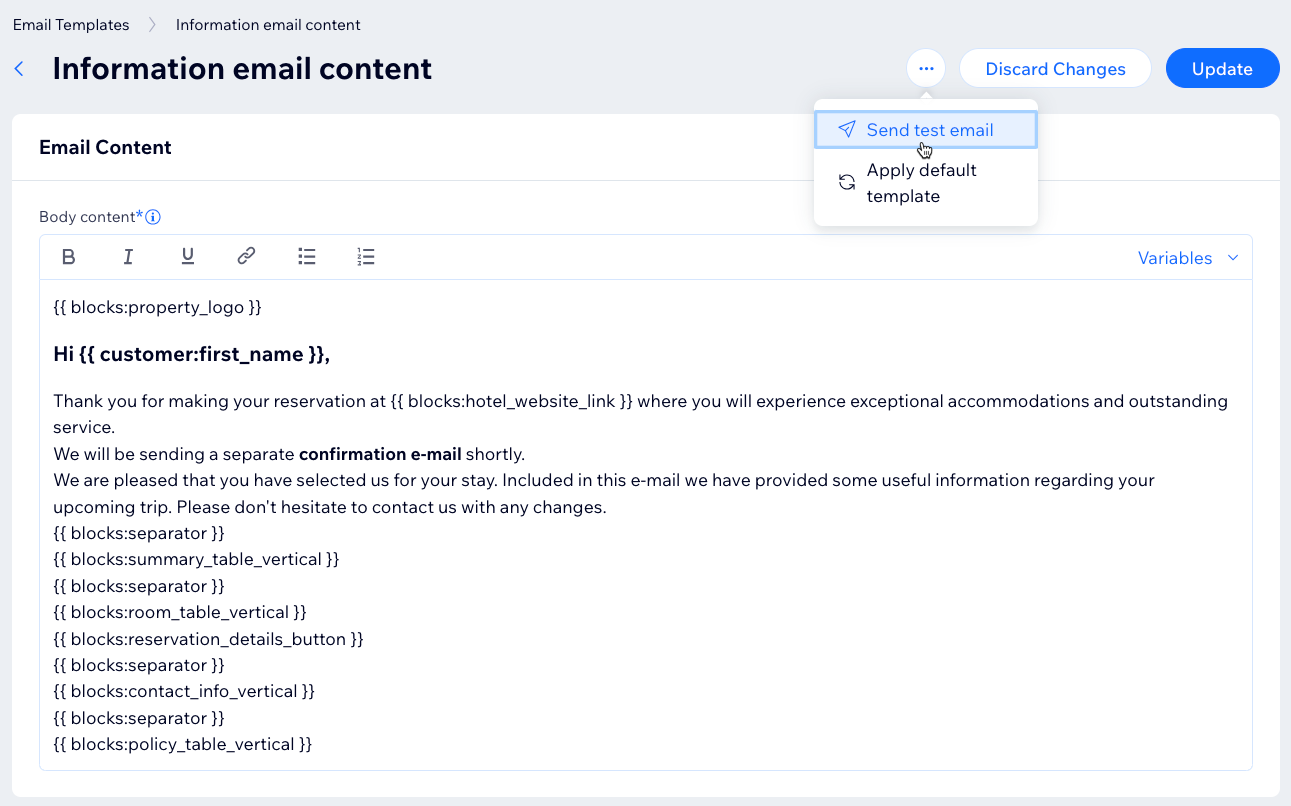
FAQs
Here are some common questions about customizing automated emails:
What are dynamic values?
Can I create more automated email templates in Wix Hotels by HotelRunner?
Who receives the automated emails and notifications?


