Wix Hotels by HotelRunner: Creating and Managing Promotion Codes
3 min
In this article
- Creating a promotion code
- Managing your promotion codes
- FAQs
Boost reservations and attract more guests with customizable promotion codes. Offer targeted discounts during slow seasons or fill last-minute rooms during high demand. Customize codes by booking dates, stay dates, usage limits, and more.
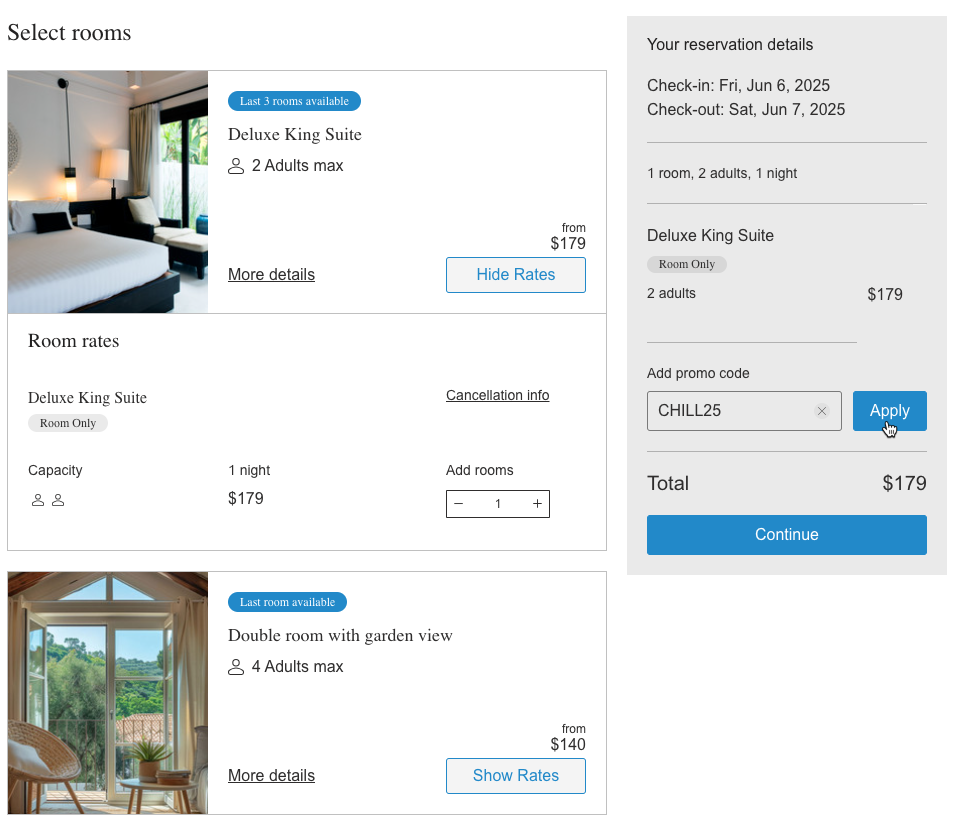
Creating a promotion code
Attract guests with time-limited discounts or targeted offers. You can tailor the rules to support your business goals—whether it's increasing off-season occupancy or incentivizing early bookings.

Tip:
Use clear and catchy codes like
WINTER25 or EARLYBIRD10 so guests instantly understand the offer.To create a promotion code:
- Go to Hotels in your site's dashboard.
- Click Promotion Codes under Property Setup.
- Click + Create Promotion Code at the top right.
- Enter the following details:
- Name: Internal name for the promotion (e.g. "Winter Getaway").
- Coupon code: The code guests will use at checkout (e.g. "WINTER25").
- Discount amount per room and per night: Enter a value and choose either % or $.
- Usage limit: Define how many times the code can be used.
- Revenue accounts: Select the revenue account to associate with this promotion.
- Reservation start/end dates: Set the booking window for the code.
- Stay start/end dates: Set when the guest must stay for the code to apply.
- Activate coupon: Toggle on to make the code live immediately.
- Click Create Promotion Code.
Managing your promotion codes
Once created, promotion codes can be edited, paused, duplicated, or deleted. You can also track how many times a code has been used to help gauge performance.

To manage your promotion codes:
- Go to Hotels in your site's dashboard.
- Click Promotion Codes under Property Setup.
- Choose what you want to do:
- Edit: Update the code settings.
- More actions icon:
- Duplicate: Create a copy of the code.
- Deactivate: Temporarily disable the promotion.
- Delete: Permanently remove the promotion.
Tip:
If a promotion code is inactive, guests won’t be able to use it during booking. To activate it, click the More actions icon  next to the code and select Reactivate.
next to the code and select Reactivate.
 next to the code and select Reactivate.
next to the code and select Reactivate.FAQs
Click below to learn more about promotion codes in Wix Hotels by HotelRunner.
How do I track the performance of a promotion code?
Where do guests enter the promotion code?
Can I limit a code to a specific room type or rate plan?
Can I deactivate a code before it expires?
What happens when a code hits its usage limit?
Can I create a promotion code for a free reservation?



